ACCOUNTS RECEIVABLE - Access / List Functionality
Accounts Receivable List overview

 Apply Finance Charges outstanding Accounts Receivable accounts, based on their payment terms (30 days / 60 days etc)
Apply Finance Charges outstanding Accounts Receivable accounts, based on their payment terms (30 days / 60 days etc)
- establish the Monthly Interest Rate in Edit > Company Settings > Accounts
Receivable > Monthly Interest Rate (%)
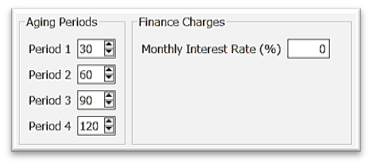
-
- activate in Customer settings - Customers > Billing tab >
 Apply Finance Charges
Apply Finance Charges
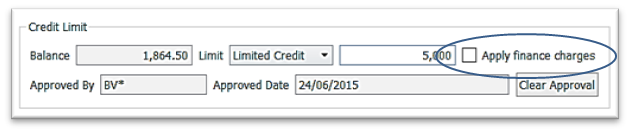
-
- select Accounts Receivable account(s) from your filtered or unfiltered list
- click on
 Apply Finance Charges
Apply Finance Charges

-
-
- option to adjust details before posting

-
-
 Post Charges will post a transaction for each account identified as a Service Charge Transaction Type
Post Charges will post a transaction for each account identified as a Service Charge Transaction Type
 Refresh to load any Accounts Receivable Accounts that may have been added since the last refresh and that may not be displaying on this list
Refresh to load any Accounts Receivable Accounts that may have been added since the last refresh and that may not be displaying on this list- Accounts Receivable List Functionality
 Filters - create a filter for this list
Filters - create a filter for this list
- click on
 Filters
Filters
- choose Any or All selector
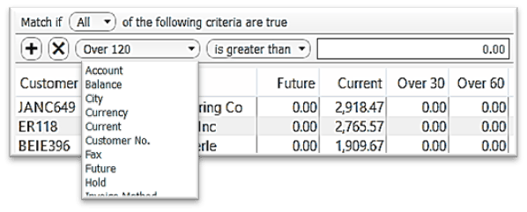
- select from the list of fields to set the criteria
- select from the operators ie: “is”, “is equal to”, “is greater than”, etc - this operator list changes based on the field selected in the previous step
- enter the criteria information
- if desired click
 to add a line of criteria
to add a line of criteria
- to remove the line, click

- select
 Filters
Filters  for save options:
for save options:

-
-
-
- Save default - this filter will be active whenever viewing your Accounts Receivable list
- Remove default to remove the previously set default Filter
- Save filter if you are making changes to a previously saved filter
- Save filter as… will allow you to name the Filter with the following settings:

-
-
-
-
- select
 User if this filter will be used by you only
User if this filter will be used by you only
- select
 Company if it is to be accessed by all users
Company if it is to be accessed by all users
 Show in module list to display beneath the module name
Show in module list to display beneath the module name 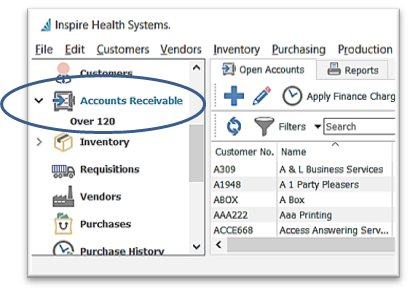
-
-
-
-
 Save column state if you have removed or added columns, or have sorted the list by one of the columns
Save column state if you have removed or added columns, or have sorted the list by one of the columns- click OK
- the new Filter is also accessible in the Filter menu:

-
-
-
- click on the
 Filters button to release the current filter in order to see entire list, or to start a new filter
Filters button to release the current filter in order to see entire list, or to start a new filter
- Icon Menu Customization
- hover over the Icon Group handle
 until you see
until you see 
- drag the Icon Group to where you want it
- Column Customization
- drag and drop columns for preferred positioning
- right-click on any column heading to list to identify which columns you wish to see in the grid
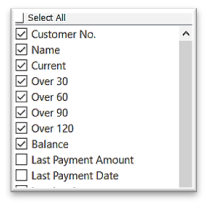
-
-
-
-
 Column Sort - click on any column heading to sort the list by that column
Column Sort - click on any column heading to sort the list by that column
- further narrow your search by just typing (you will see the typed letters turn green) and the list will highlight the closest match, in currently sorted column

-
 - type any character(s) into this field and the list will narrow to only records containing the character(s) typed, somewhere in the details
- type any character(s) into this field and the list will narrow to only records containing the character(s) typed, somewhere in the details

-
- Open an Accounts Receivable account and use the Navigate buttons
 to page through AR Accounts in the list, filtered or not filtered (see Filters) in order of the current column sort
to page through AR Accounts in the list, filtered or not filtered (see Filters) in order of the current column sort
- AR List Context Menu - right-click on any line to display

-
 Export Accounts Receivable Accounts in your filtered or un-filtered list in Excel or CSV type
Export Accounts Receivable Accounts in your filtered or un-filtered list in Excel or CSV type
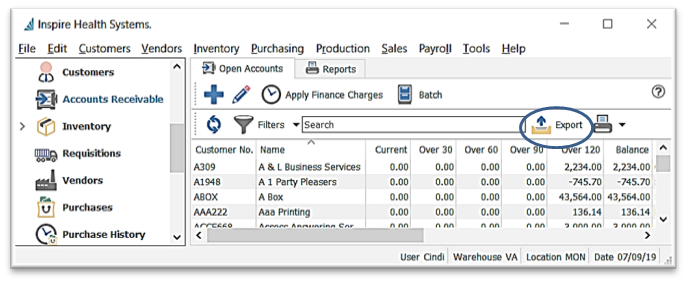
- will export all Accounts visible, with the current column layout and sort order
- click
 Export
Export
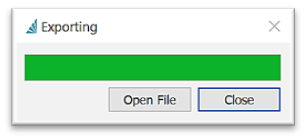
- choose the location File Name, and Save as type
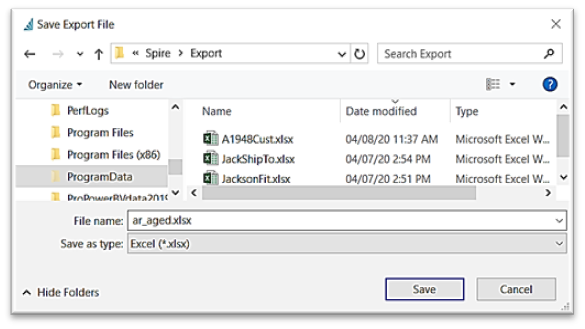
- Save
- option to Open File right away
- from excel, make any changes or build any desired formulas
- Print (see Accounts Receivable - Reports)
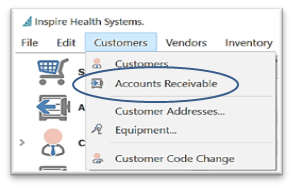
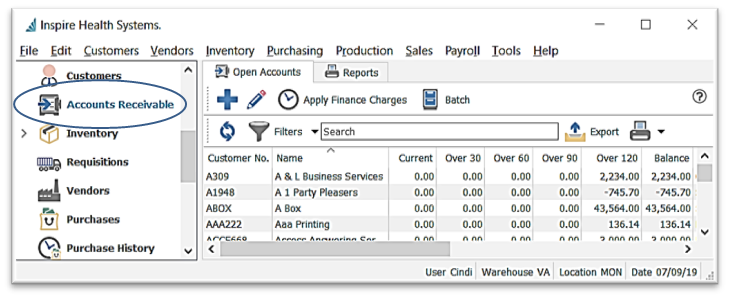
 New Transaction - see Accounts Receivable - New Transaction
New Transaction - see Accounts Receivable - New Transaction View Receivables Details for account selected - or double-click to open
View Receivables Details for account selected - or double-click to open Apply Finance Charges outstanding Accounts Receivable accounts, based on their payment terms (30 days / 60 days etc)
Apply Finance Charges outstanding Accounts Receivable accounts, based on their payment terms (30 days / 60 days etc)
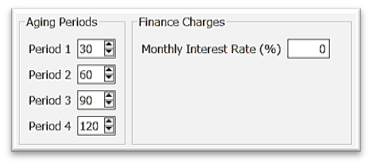
 Apply Finance Charges
Apply Finance Charges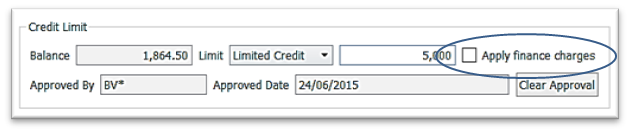
 Apply Finance Charges
Apply Finance Charges

 Post Charges will post a transaction for each account identified as a Service Charge Transaction Type
Post Charges will post a transaction for each account identified as a Service Charge Transaction Type Refresh to load any Accounts Receivable Accounts that may have been added since the last refresh and that may not be displaying on this list
Refresh to load any Accounts Receivable Accounts that may have been added since the last refresh and that may not be displaying on this list Filters - create a filter for this list
Filters - create a filter for this list
 Filters
Filters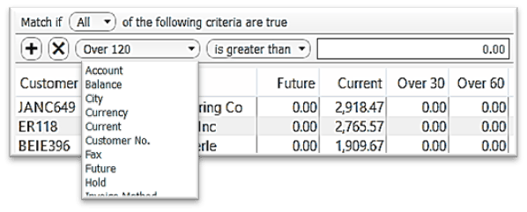
 to add a line of criteria
to add a line of criteria
 Filters
Filters  for save options:
for save options:

 User if this filter will be used by you only
User if this filter will be used by you only Company if it is to be accessed by all users
Company if it is to be accessed by all users Show in module list to display beneath the module name
Show in module list to display beneath the module name 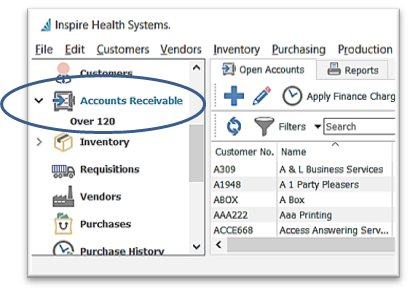
 Save column state if you have removed or added columns, or have sorted the list by one of the columns
Save column state if you have removed or added columns, or have sorted the list by one of the columns
 Filters button to release the current filter in order to see entire list, or to start a new filter
Filters button to release the current filter in order to see entire list, or to start a new filter until you see
until you see 
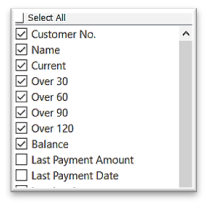
 Column Sort - click on any column heading to sort the list by that column
Column Sort - click on any column heading to sort the list by that column

 - type any character(s) into this field and the list will narrow to only records containing the character(s) typed, somewhere in the details
- type any character(s) into this field and the list will narrow to only records containing the character(s) typed, somewhere in the details
 to page through AR Accounts in the list, filtered or not filtered (see Filters) in order of the current column sort
to page through AR Accounts in the list, filtered or not filtered (see Filters) in order of the current column sort
 Export Accounts Receivable Accounts in your filtered or un-filtered list in Excel or CSV type
Export Accounts Receivable Accounts in your filtered or un-filtered list in Excel or CSV type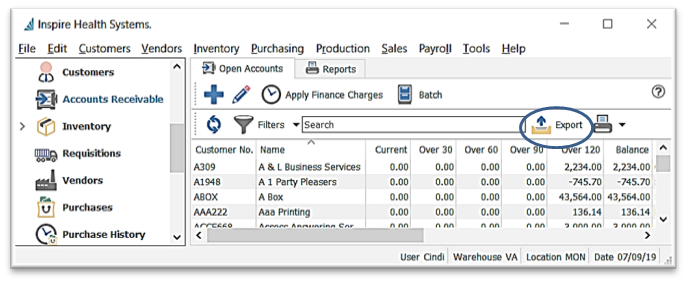
 Export
Export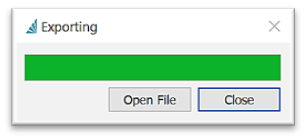
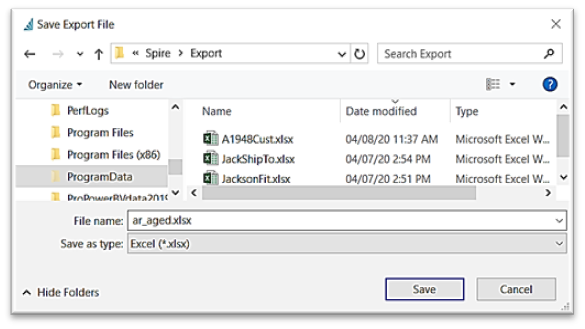
.png?height=120&name=Gemini-Logic-Logo%20(1).png)