Setup and manage Sales Taxes for Customers, Vendors, Inventory and Warehouses, for use in Sales and Purchase Orders
- Access - Edit > Sales Taxes

- create a new tax
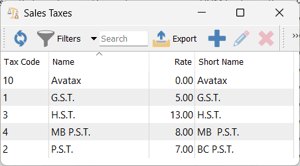
-
- click
 New
New
- click
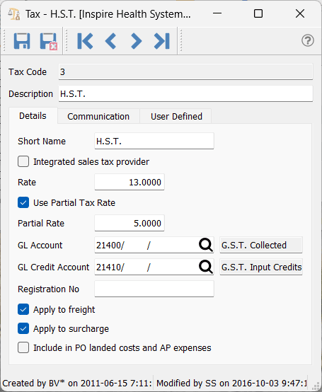
-
- enter a Tax Code of up to 4 digits
- enter a Description
- enter the Short Name (how it will display and print in Sales / Purchases)
- check
 Integrated sales tax provider if using Avatax for US Sales taxes (see Installation - Integrations)
Integrated sales tax provider if using Avatax for US Sales taxes (see Installation - Integrations) - enter the Rate for this tax
-
- determine if this item will attract a
 Partial Tax Rate for province-specific rebates (see also Inventory - Sales Tax Exceptions tab and Product Codes - Sales Tax Exceptions)
Partial Tax Rate for province-specific rebates (see also Inventory - Sales Tax Exceptions tab and Product Codes - Sales Tax Exceptions)
- enter the Partial Rate for rebate
set the GL Account this tax is to be tracked in - GL Account - for tax collected on sales / GL Credit Account - for tax paid on purchases
- enter the Partial Rate for rebate
 Apply to freight if freight is taxable in the province where this tax is applicable
Apply to freight if freight is taxable in the province where this tax is applicable Apply to surcharge if your surcharges are taxable in the province where this tax is applicable (see more on surcharges Company Settings > Sales Orders - Surcharges
Apply to surcharge if your surcharges are taxable in the province where this tax is applicable (see more on surcharges Company Settings > Sales Orders - Surcharges Include in PO landed costs and AP expenses if this tax is not tracked separately in the General Ledger
Include in PO landed costs and AP expenses if this tax is not tracked separately in the General Ledger
- determine if this item will attract a
- see also
- for US taxes setup, view the Avatax in Spire YouTube video https://www.youtube.com/watch?v=HaEJdOlVZ7o
.png?height=120&name=Gemini-Logic-Logo%20(1).png)