How to Import transactions into Accounts Receivable
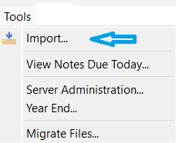
- Access - Tools > Import
- option to open a previously saved import configuration / mapping
 or continue as follows:
or continue as follows: - select the .xlsx or .csv file location Source using the Browse Files if this is an unsaved Import or Browse Folders button if this is a previously saved Import

- accept or change Date Format if applicable
- select the Import Type (data) you are importing - Accounts Receivable
- map fields:
- select the field under Import File - ie: ‘Customer No’
- select the corresponding field under Spire Fields - ie: ‘Customer No’
- click the Match button - matched items will transfer down to lower section, where you can then select the field and Unmatch if desired
- continue to Match all fields you want to import into Spire
- determine whether your spreadsheet
 Has Header Row or not (see top)
Has Header Row or not (see top) - option to select a Destination folder to move the successful imported file to
- option to select a Failure folder to move the unsuccessfully imported file to
- click on
 Save config /
Save config /  Save config as to save the Source, Import Type, Field Mapping, Destination and Failure folders
Save config as to save the Source, Import Type, Field Mapping, Destination and Failure folders - click on
 Import to finish and review the newly imported records in Spire
Import to finish and review the newly imported records in Spire
.png?height=120&name=Gemini-Logic-Logo%20(1).png)