- User Manual
- Spire User Manual - Accounts Receivable
-
Spire Systems - General Knowledge Base
-
Analytics for Spire
-
Spire User Manual - System Overview
-
Spire User Manual - User Settings
-
Spire User Manual - Vendors
-
Spire User Manual - Inventory
-
Spire User Manual - Price Matrix
-
Spire User Manual - Purchase Orders
-
Spire User Manual - Sales Orders
-
Spire User Manual - Keyboard Shortcuts
-
Spire User Manual - Company Settings
-
Spire User Manual - New Instal/Company Setup
-
Spire User Manual - General Ledger
-
Spire User Manual - Accounts Receivable
-
Spire User Manual - Accounts Payable
-
Spire User Manual - Payroll
-
Spire User Manual - Production Manager
-
Spire User Manual - Service Manager
-
Spire User Manual - User Defined Fields
-
Spire User Manual - Job Costing
-
HubSpot
-
Gemini Logic
-
Shipping
-
Sales Taxes
-
Spire User Manual
ACCOUNTS RECEIVABLE - New Transaction

- Access
- Accounts Receivable List
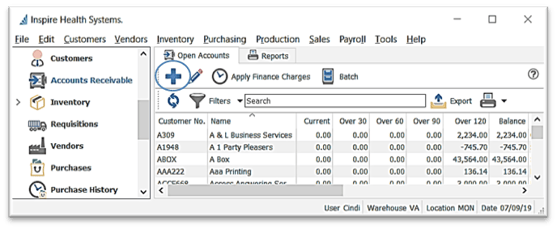
-
- Accounts Receivable Details
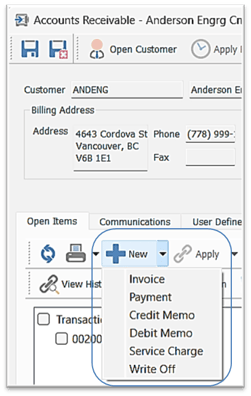
- click
 New
New - select transaction Type from the drop-down list
- enter or select Date
- accept or change Terms as established in Customer Details
- system-assigned Transaction no.
- option to enter a Reference no.
- option to enter a Memo
- enter Total and the system will back out the taxes
- Taxes - option to change / delete tax amounts calculated out of the Total - tax settings are established in Customer > Addresses > Taxes
- select from
 Post / Post and Review GL (or Alt+s)
Post / Post and Review GL (or Alt+s)
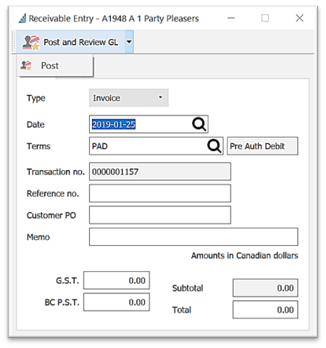
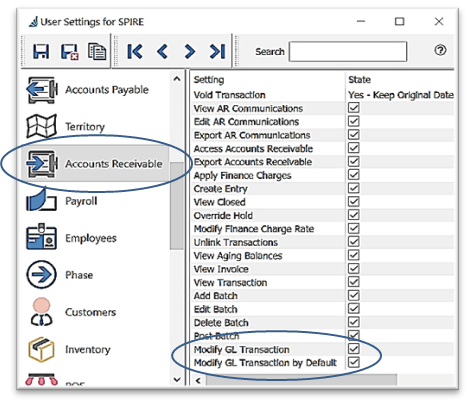
-
- User Settings for this selection - Edit > User Settings > Accounts Receivable:
 Modify GL Transaction
Modify GL Transaction- Modify Transactions by Default:
- User Settings for this selection - Edit > User Settings > Accounts Receivable:
.png?height=120&name=Gemini-Logic-Logo%20(1).png)

