- User Manual
- Spire User Manual - Accounts Receivable
-
Spire Systems - General Knowledge Base
-
Analytics for Spire
-
Spire User Manual - System Overview
-
Spire User Manual - User Settings
-
Spire User Manual - Vendors
-
Spire User Manual - Inventory
-
Spire User Manual - Price Matrix
-
Spire User Manual - Purchase Orders
-
Spire User Manual - Sales Orders
-
Spire User Manual - Keyboard Shortcuts
-
Spire User Manual - Company Settings
-
Spire User Manual - New Instal/Company Setup
-
Spire User Manual - General Ledger
-
Spire User Manual - Accounts Receivable
-
Spire User Manual - Accounts Payable
-
Spire User Manual - Payroll
-
Spire User Manual - Production Manager
-
Spire User Manual - Service Manager
-
Spire User Manual - User Defined Fields
-
Spire User Manual - Job Costing
-
HubSpot
-
Gemini Logic
-
Shipping
-
Sales Taxes
-
Spire User Manual
ACCOUNTS RECEIVABLE - Void Transactions

- flag the payment or other type of transaction you wish to reverse - or- if the payment or transaction is closed:
- click
 Show Open and select All
Show Open and select All - click
 Expand All - -or- click
Expand All - -or- click  to expand the desired linked transaction grouping
to expand the desired linked transaction grouping
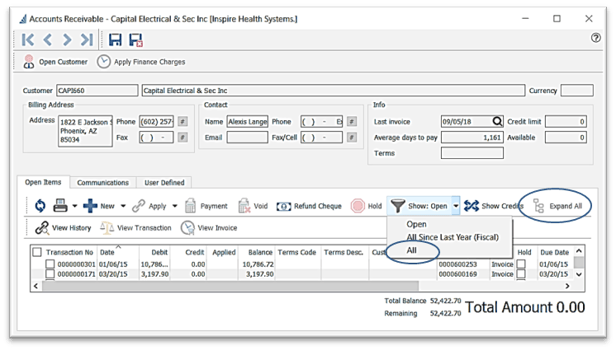
- seek out your transaction by clicking on any one of the column headings, and typing what you are searching for
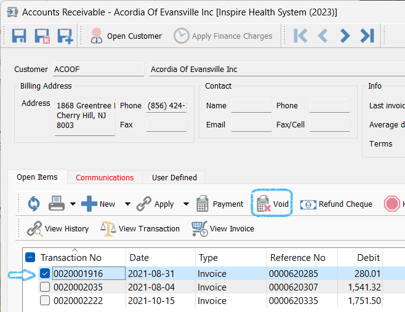
- flag the transaction you wish to void
- click
 Void
Void - User Settings permitting, you will be prompted to accept or change the date
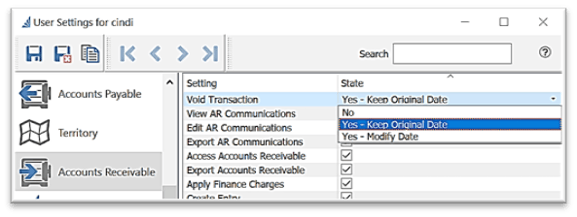
- click
 Show: Open and select All or All Since Last Year (Fiscal) to view the voiding transaction (in this case Debit Memo) - click the
Show: Open and select All or All Since Last Year (Fiscal) to view the voiding transaction (in this case Debit Memo) - click the  to expand and view the voided transaction (in this case Payment):
to expand and view the voided transaction (in this case Payment):
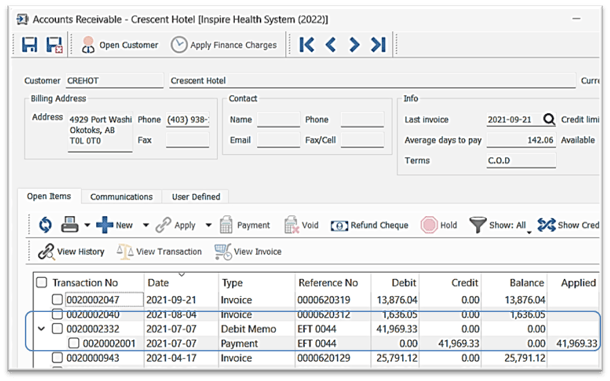
.png?height=120&name=Gemini-Logic-Logo%20(1).png)