- User Manual
- Analytics for Spire
-
Spire Systems - General Knowledge Base
-
Analytics for Spire
-
Spire User Manual - System Overview
-
Spire User Manual - User Settings
-
Spire User Manual - Vendors
-
Spire User Manual - Inventory
-
Spire User Manual - Price Matrix
-
Spire User Manual - Purchase Orders
-
Spire User Manual - Sales Orders
-
Spire User Manual - Keyboard Shortcuts
-
Spire User Manual - Company Settings
-
Spire User Manual - New Instal/Company Setup
-
Spire User Manual - General Ledger
-
Spire User Manual - Accounts Receivable
-
Spire User Manual - Accounts Payable
-
Spire User Manual - Payroll
-
Spire User Manual - Production Manager
-
Spire User Manual - Service Manager
-
Spire User Manual - User Defined Fields
-
Spire User Manual - Job Costing
-
HubSpot
-
Gemini Logic
-
Shipping
-
Sales Taxes
-
Spire User Manual
ANALYTICS DISPLAYS A BLANK COMPANY LIST AND CANNOT LOGIN.
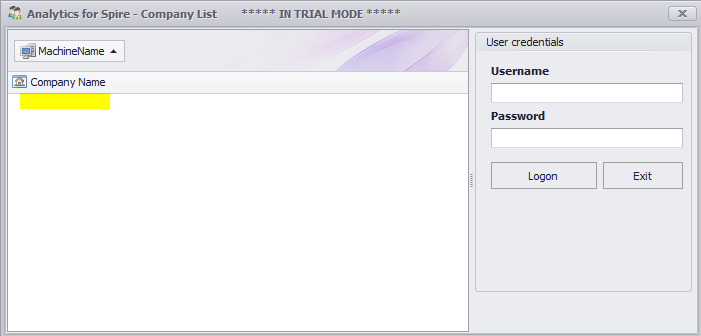
1) Ensure Analytics installed with Administrator rights
2) Check that you can log into Spire successfully if not see solution above
3) If a blank Company List appears after installing Analytics then Download servers.txt file and edit with notepad
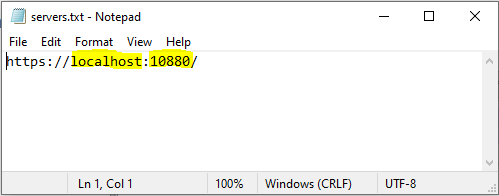
4) Change servers.txt to match your Spire server name and port. For example if your Spire server name is server03 then the file would be changed to the following:
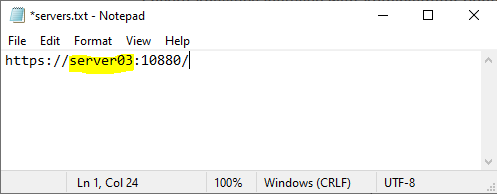
5) Copy the changed servers.txt file to C:\Program Files (x86)\Gemini Logic\Analytics for Spire for each computer that does not display the company list
6) Run Analytics
7) The Company List should now display
8) Log into Analytics
Note: The Analytics user will need read/write permissions to this folder C:\ProgramData\AnalyticsForSpire
.png?height=120&name=Gemini-Logic-Logo%20(1).png)