- User Manual
- Spire User Manual
- Customers
-
Spire Systems - General Knowledge Base
-
Analytics for Spire
-
Spire User Manual - System Overview
-
Spire User Manual - User Settings
-
Spire User Manual - Vendors
-
Spire User Manual - Inventory
-
Spire User Manual - Price Matrix
-
Spire User Manual - Purchase Orders
-
Spire User Manual - Sales Orders
-
Spire User Manual - Keyboard Shortcuts
-
Spire User Manual - Company Settings
-
Spire User Manual - New Instal/Company Setup
-
Spire User Manual - General Ledger
-
Spire User Manual - Accounts Receivable
-
Spire User Manual - Accounts Payable
-
Spire User Manual - Payroll
-
Spire User Manual - Production Manager
-
Spire User Manual - Service Manager
-
Spire User Manual - User Defined Fields
-
Spire User Manual - Job Costing
-
HubSpot
-
Gemini Logic
-
Shipping
-
Sales Taxes
-
Spire User Manual
CUSTOMERS - Customer Part Nos tab
Link your Customer's Part Numbers to yours and use them in Sales Orders
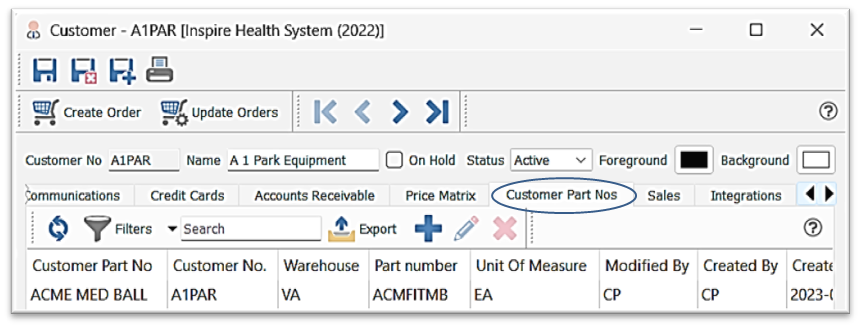
- Add new Customer Part No
- select / type your Inventory Part No
- establish the Unit of Measure (UOM)
- enter the Customer Part No
- option to import your Customer Part Nos in Tools > Import
- if you want to use them to enter into the Sales Order just type them into the 'Part No' field
- in this example, the Customer Part No ('ACME MED') is typed into the 'Part No' field in a Sales Order and Spire presents your Part No ('AMFITMB')
- in this example, the 'Customer Part No' field will not populate

- if you want the 'Customer Part No' to populate as well, make sure this setting is on:

-
- then you will see the Customer Part No populate your Sales Order:
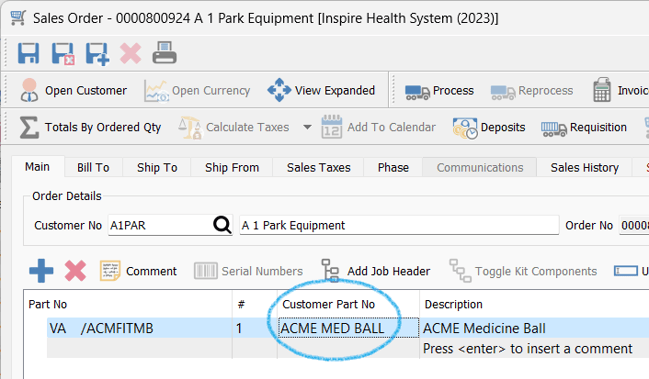
.png?height=120&name=Gemini-Logic-Logo%20(1).png)