FIRST, AN OVERVIEW of available fiscal years in Spire
In Spire (as it was in BusinessVision) there are three fiscal years available at all times into which to enter transactions. These are generically referred to as Last Year, This Year, and Next Year. Bear in mind that "This Year" does not always coincide with what you may be thinking of as "this year".
These could also be referred to as "Year 1", "Year 2", and "Year 3".
Fiscal periods may be Locked as well, to prevent entries from being made in them.
The important thing to remember is that transactions can be dated for ANY DATE within these three fiscal years. Unless earlier periods have been locked... but if they have, that is something that you choose to do, it is not something that Spire does automatically. Therefore you can continue past your fiscal yearend - say at the end of "This Year" (Year 2) - into "Next Year" (Year 3) and continue with operations as usual. However, you MUST perform a yearend when (or before) you reach the end of "Next Year" (Year 3).
Using Spire's Inspire Health sample data set as an example, which has a fiscal yearend of December 31... Looking at the Balances tab of a GL Account...
This is "Last Year" (Year 1); in this example, this is the fiscal year ending December 31 2018:
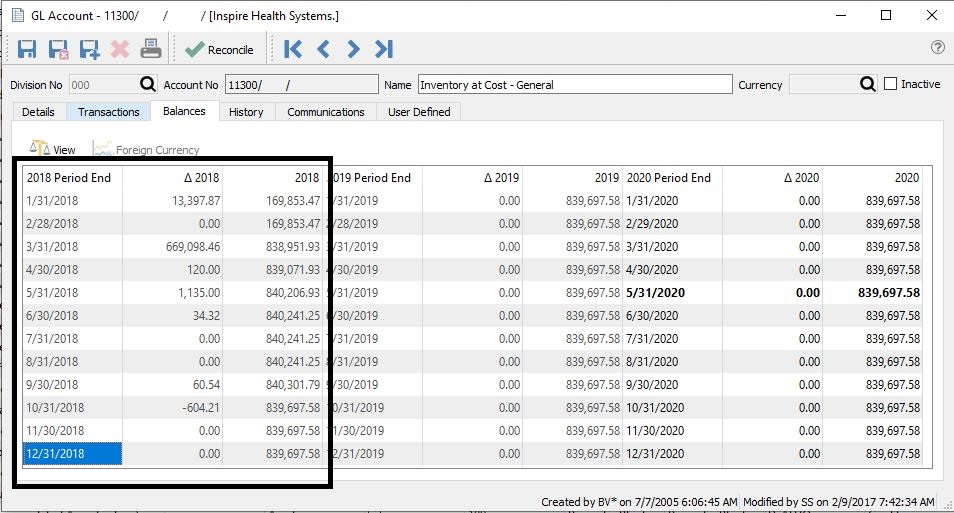
This is "This Year" (Year 2):
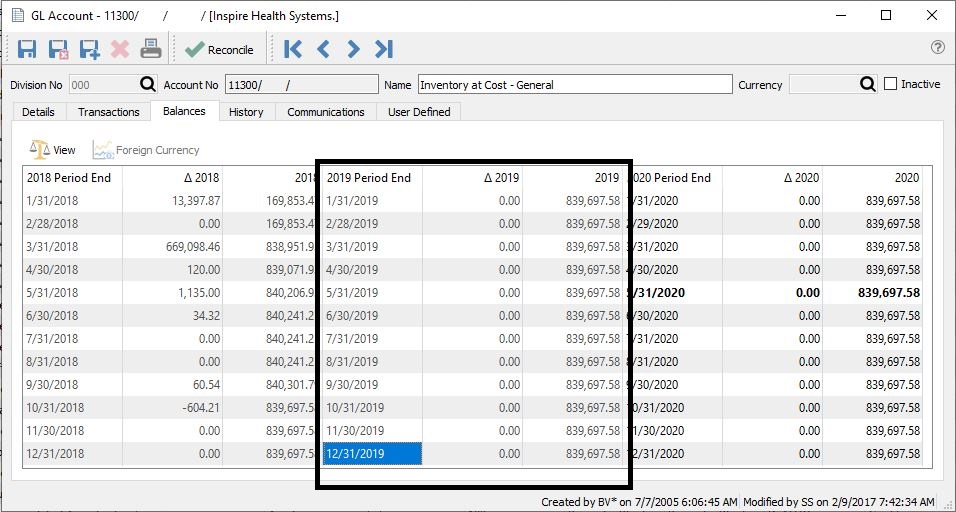
This is "Next Year" (Year 3):
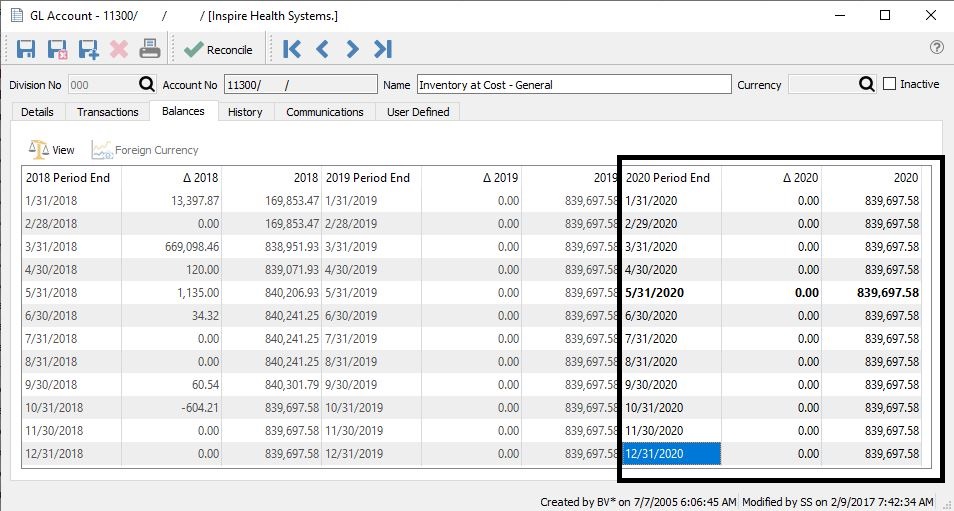
You will be unable to login to Spire with any date past the end of Next Year (Year 3); in this example that is December 31, 2020.
Fiscal Yearend Process Overview
The main thing that the yearend process does in Spire is to move everything over one "bucket". Thus, Next Year (Year 3) is moved over to This Year (Year 2), This Year (Year 2) is moved over to Last Year (Year 1), and Last Year (Year 1) is moved into GL History. Spire does not make any closing entries for a yearend. The only exception to this is when Last Year (Year 1) is moved to GL History, the balance of Retained Earnings is adjusted accordingly, but not via a GL journal entry.
Once a fiscal year has been moved into GL History, you can no longer make any transactions into it.
How to perform a Fiscal Yearend
To perform the yearend in Spire, you must log into Spire using the date that is the fiscal yearend of Last Year (Year 1). In this example, that would be December 31, 2018.
The yearend function is accessed from the top menu in Spire, under Tools, Yearend. You must have the proper User Access to perform this function.
EVERYONE SHOULD BE LOGGED OUT OF SPIRE WHEN YOU DO THIS.
***MAKE SURE YOU HAVE A CURRENT BACKUP OF YOUR SPIRE DATA BEFORE PERFORMING THE FISCAL YEAREND***
This is done using the Snapshot feature of Spire Server. Spire executes the yearend procedure in a very safe manner, that allows it to roll back the process if errors are encountered. But... please be safe and make a snapshot anyways.
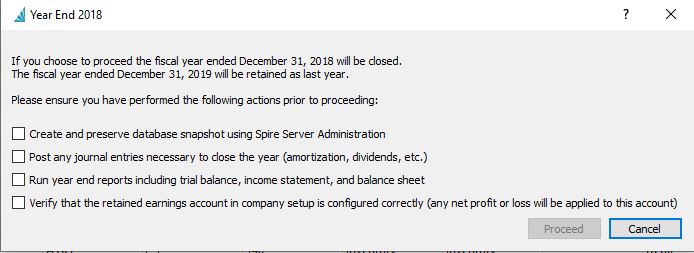
Check the boxes and click Proceed.
The yearend process in Spire usually takes only a few seconds - almost always less than a minute. When complete, you will be logged out of the company you are in, and will need to log back in. (In earlier versions of Spire an error message may appear once it has completed. This is usually (99%) ok, and doesn't have anything to do directly with the actual yearend process.)
.png?height=120&name=Gemini-Logic-Logo%20(1).png)