How to use this pricing and discounting utility and understand it's links to your Inventory, Customers and Sales Orders
![]()
see also Add / Edit / Delete Prices / Discounts
Access the Price Matrix utility in one of five ways:
- Price Matrix module
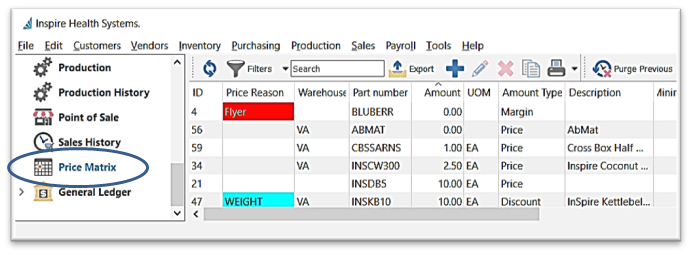
- Customer module > Customer details > Price Matrix tab

- Inventory module > Inventory details > Price Matrix tab

- Sales Text Menu > Price Matrix

- Sales Order > Prices > Store Prices

Price Matrix List Customization
 Refresh to load any newly entered Prices on this list
Refresh to load any newly entered Prices on this list
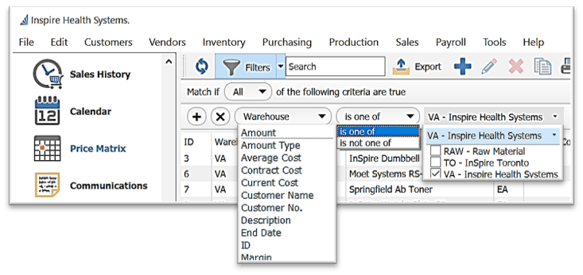
-
- click on
 Filters
Filters - choose from the Any or All selector
- select from the list of fields to set the criteria
- select from the operators ie: is, is not, etc - this operator list changes based on the field selected in the previous step
- enter the criteria information (ie: date)
- if desired click
 to add a line of criteria
to add a line of criteria - to remove the line click

- make any column adjustments (see Column Customization)
- click
 Filters for save options:
Filters for save options:
- click on
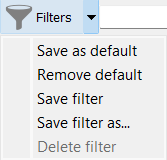
-
-
- Save as default - will load this filter when the Filter button is depressed
- Remove default to remove the previously set default Filter
- Save filter - to save changes on a previously saved Filter
-
-
-
- Save filter as… - will allow you to name the Filter with the following settings:
- give this filter a name
- Save filter as… - will allow you to name the Filter with the following settings:
-
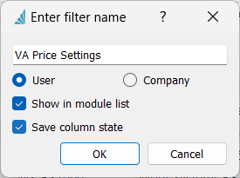
-
-
- select
 User if this filter will be used you only
User if this filter will be used you only - select
 Company if it is to be accessed by all users in the Company
Company if it is to be accessed by all users in the Company  Show in module list to display beneath the module name
Show in module list to display beneath the module name
- select
-
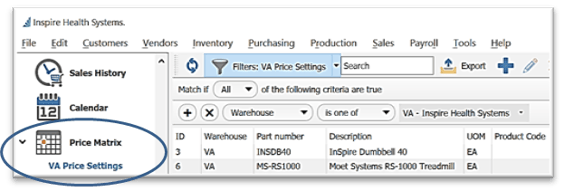
-
-
 Save column state if you have removed or added columns, or have sorted the list by one of the columns
Save column state if you have removed or added columns, or have sorted the list by one of the columns- click OK
- the new Filter is also accessible in the Filter menu:
-
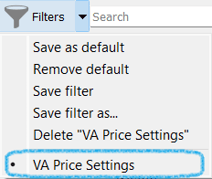
-
- click on the
 Filters button to release the current filter to see entire list or start new filter
Filters button to release the current filter to see entire list or start new filter
- click on the
- Icon Menu Customization
- hover over the Icon Group handle
 until you see
until you see 
- drag the Icon Group to where you want it
- hover over the Icon Group handle
- Column Customization

- drag and drop columns to desired positioning
- right-click on any column heading for access to column chooser for display customization
 Column Sort / Search - click on any column heading to sort the list by that column
Column Sort / Search - click on any column heading to sort the list by that column
- further narrow your search by just typing (‘ACM’ in this example) and the list will highlight the closest match, in currently sorted column
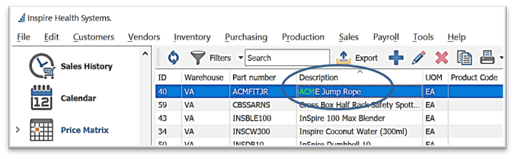
-
 - type any character(s) into this field and the list will narrow to only records containing the character(s) typed, somewhere in the details
- type any character(s) into this field and the list will narrow to only records containing the character(s) typed, somewhere in the details
- Open a Price record and use the Navigate buttons
 to page through Prices in the list, filtered or not filtered, in order of the current column sort
to page through Prices in the list, filtered or not filtered, in order of the current column sort - Price Matrix Context Menu - right-click on any line(s) to display
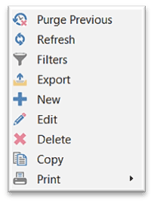
 Export the Prices list (will export exact column layout) to Excel (.xlsx only) or CSV format
Export the Prices list (will export exact column layout) to Excel (.xlsx only) or CSV format
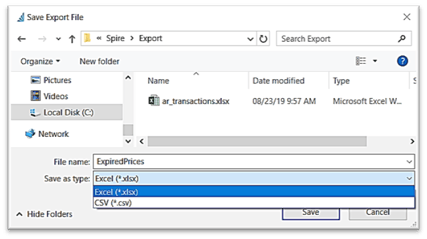
-
- select Prices(s) from a filtered or unfiltered list (see Filters above)
- click
 Export
Export - choose the location File Name, and Save as type
- Save

- option to Open File right away
- from excel, make any changes or build any desired formulas
see also Sell Prices
.png?height=120&name=Gemini-Logic-Logo%20(1).png)
 Filters - create a filter for this list
Filters - create a filter for this list