Create a new Purchase Order using the Copy or Copy Credit function
 Copy a Purchase Order from another Open Purchase Order:
Copy a Purchase Order from another Open Purchase Order:
- from the Purchase Order List window select a Purchase Order
- click
 Copy
Copy - make necessary changes as described earlier
 Save or
Save or  Save and Close or
Save and Close or  Save and Create New
Save and Create New

 Copy / Credit a Purchase Order from a Purchase History transaction in one of 5 ways:
Copy / Credit a Purchase Order from a Purchase History transaction in one of 5 ways:
 Copy a Purchase Order from Purchase History Module from the Purchase History list window select the transaction(s)
Copy a Purchase Order from Purchase History Module from the Purchase History list window select the transaction(s)
- double-click the Purchase History record - or - click on
 View
View
- from the Purchase Order view, click on
 Copy - or -
Copy - or -  Credit
Credit
- new Purchase Order will open for opportunity to make required changes
- double-click the Purchase History record - or - click on
-
 Copy a Purchase Order from Inventory > Purchasing > History tab
Copy a Purchase Order from Inventory > Purchasing > History tab
- from the Inventory list window double-click the item to open it
- select the Purchasing tab then the History tab:

- select the transaction, then
 View (or double-click on the line to open)
View (or double-click on the line to open) - from the Purchase Order view, click on
 Copy - or -
Copy - or -  Credit
Credit - new Purchase Order will open for opportunity to make required changes
-
 Copy a Purchase Order from Vendor > Purchasing tab > History sub tab or History Items sub tab
Copy a Purchase Order from Vendor > Purchasing tab > History sub tab or History Items sub tab 
- select the PO and click
 View or double-click to open
View or double-click to open - from the Purchase Order view, click on
 Copy - or -
Copy - or -  Credit
Credit - the new Purchase Order will open for opportunity to make required changes
- select the PO and click
-
 Copy Purchase Order from Vendor AP Invoice (user access permitting)
Copy Purchase Order from Vendor AP Invoice (user access permitting)
- from the Vendor list double-click to open the desired Vendor
- click on the Accounts Payable tab
- select the Purchase History transaction from the open items or all items (
 Show All) list
Show All) list - click on
 View Purchase Order
View Purchase Order
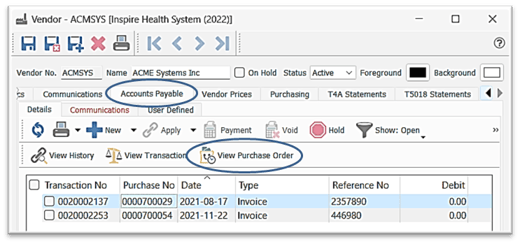
-
- from the Purchase Order View, click on
 Copy - or -
Copy - or -  Copy to Credit
Copy to Credit - the newly created Purchase Order will open for the opportunity to make required changes
- from the Purchase Order View, click on
5.  Copy Purchase Order from General Ledger (user access permitting) - access the Purchase History transaction in one of 2 ways:
Copy Purchase Order from General Ledger (user access permitting) - access the Purchase History transaction in one of 2 ways: 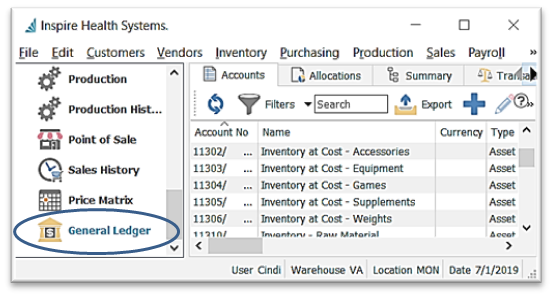
-
- Copy Purchase Order from GL Accounts tab
-
-
- double-click to open an account effected by the Purchase History transaction (ie: Inventory at Cost)
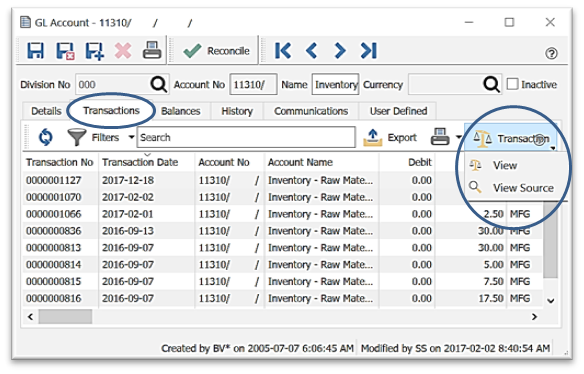 from the filtered or un-filtered Accounts list (see Purchase Order List Filters
from the filtered or un-filtered Accounts list (see Purchase Order List Filters - click on the Transactions tab
- select the relevant transaction line, then View Source (or double-click to open it)
- from the Purchase Order view, click on
 Copy - or -
Copy - or -  Credit
Credit - a new Purchase Order will open for opportunity to make required changes
- double-click to open an account effected by the Purchase History transaction (ie: Inventory at Cost)
-
-
- Copy Purchase Order from GL Transactions tab

- Copy Purchase Order from GL Transactions tab
-
-
- select the transaction from the filtered or un-filtered list (see Filters) then click on
 Transaction and select View Source
Transaction and select View Source - from the Purchase Order View, click on
 Copy - or -
Copy - or -  Credit
Credit - new Purchase Order will open for opportunity to make required changes
- select the transaction from the filtered or un-filtered list (see Filters) then click on
-
.png?height=120&name=Gemini-Logic-Logo%20(1).png)