Post your Vendor's Invoice from your Purchase Order into AP for items received and create a link from AP to the original PO
- activate in Edit > Company Settings > Purchase Orders
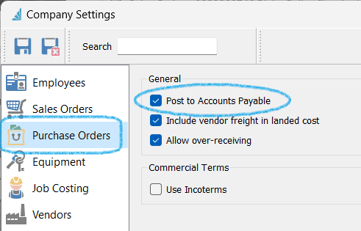
- in the PO click on
 Invoice
Invoice

- note the value of goods received (since the last Vendor Invoice was posted on this Purchase Order), represented by the Expected vendor invoice amount
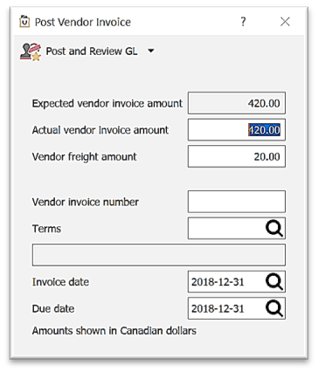
-
- accept or change the Actual vendor invoice amount
- if there is a difference between the Expected vendor invoice amount (value of received / not invoiced to date) and the Actual vendor invoice amount, Spire will post the difference to the GL Account established for Inventory Variance in Edit > Company Settings > General ledger > Special Accounts tab > Inventory section:

- if there is a difference between the Expected vendor invoice amount (value of received / not invoiced to date) and the Actual vendor invoice amount, Spire will post the difference to the GL Account established for Inventory Variance in Edit > Company Settings > General ledger > Special Accounts tab > Inventory section:
- enter Vendor freight amount that is included on this invoice
- accept or change taxes (if applicable)
- accept or change the Terms that load from Vendor Details
- enter the Vendor’s Invoice date
- accept or change Due date (used in AP Reports / AP Batch Payments)
- select from
 Post / Post and Review GL (or Alt+s)
Post / Post and Review GL (or Alt+s)
- User Settings for this selection - Edit > User Settings > Purchases
 Modify GL Transaction will add the Post and Review GL option
Modify GL Transaction will add the Post and Review GL option Modify Transactions by Default (on) presents the Post button like this:
Modify Transactions by Default (on) presents the Post button like this:
- User Settings for this selection - Edit > User Settings > Purchases
- accept or change the Actual vendor invoice amount
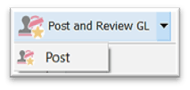
-
-
-
-
 Modify Transactions by Default (off) presents the Post button like this:
Modify Transactions by Default (off) presents the Post button like this:
-
-
-

-
-
- Post and Review GL presents the GL Transaction before it posts to the General Ledger with option to edit, except for the 'Accrued Payables' account / amount
-
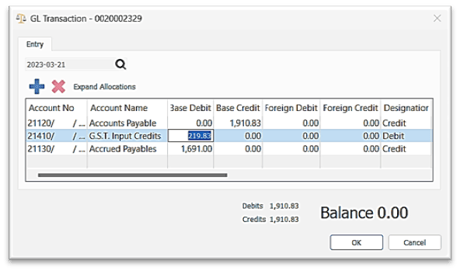
- click OK
- accumulated invoiced amounts will show in Purchase Order List in the column Invoiced Amount

- once the items on the Purchase Order have been received and Vendor invoice(s) posted, you will be prompted to Close the Purchase Order...otherwise, you can continue to enter Vendor Invoices in this same way until all Vendor Invoices for product received on this Purchase Order have been posted
- access the Invoice from Accounts Payable, with access to the original Purchase Order:

.png?height=120&name=Gemini-Logic-Logo%20(1).png)