The User Defined Fields (UDF) module allows you to add unlimited information fields that are not included in the default Spire program, for use in list Filters, Searches, Excel exports, and for setting into forms and reports.
-
Access - in most records you will find a User Defined tab
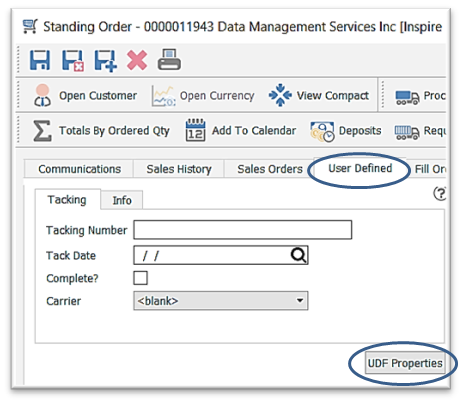
- Add
 New Page (in this case to the Sales Order module) - as a tab or section to hold your new field(s)
New Page (in this case to the Sales Order module) - as a tab or section to hold your new field(s)
- click on UDF Properties
- select New Page
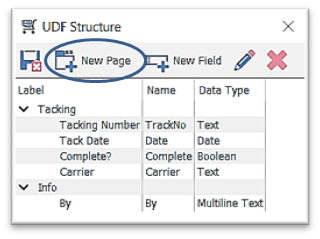
- enter the Page Label
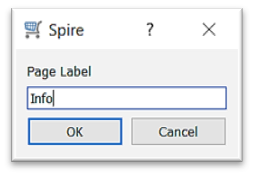
- select OK to save the Page
- Add
 New Field
New Field
- click on UDF Properties
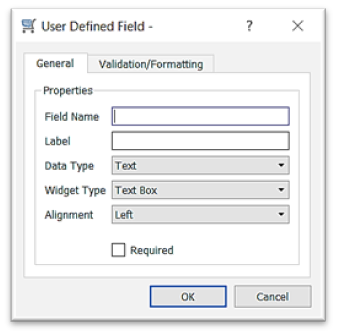
- select New Field
- type in Field name of choice (used for inserting into forms or reports) using letters, numbers or underscores
- type in the Label of up to 64 characters, as you would like it to appear on the User Defined page
- select the Data type from the drop-down:
- Text Box (single line)
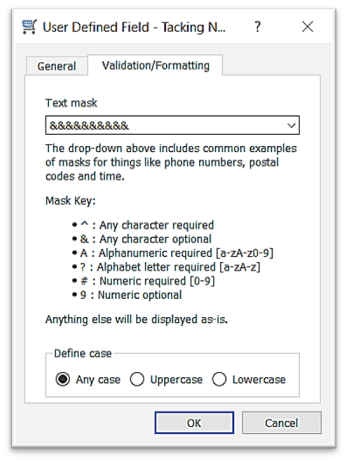
- select Widget Type
- Text Box
- Validation/Formatting options
- type or select from the drop down, the mask (type of characters) using the Mask Key as a guide - in this case, there can be up to 10 of any character
- select the Alignment for information entered into this field
- Validation/Formatting options
- Drop Down
- enter Values to select from
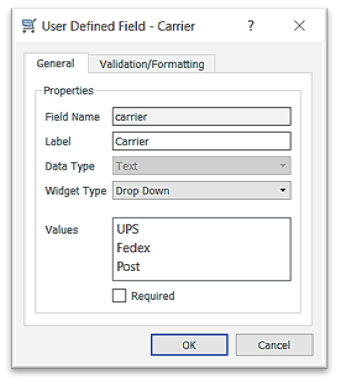
- enter Values to select from
- Text Box
- select Widget Type
- Text Box (single line)
- click on UDF Properties
-
-
- Multiline
- select the Alignment for information entered into this field
- Integer (number with no decimal places)
- option to enforce a Range in the Validation/Formatting tab
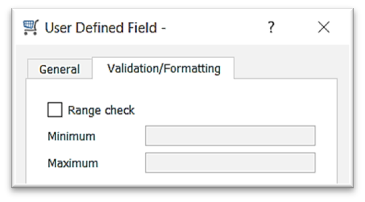
- option to enforce a Range in the Validation/Formatting tab
- Numeric
- identify Decimal Places
- option to enforce a Range in the Validation/Formatting tab
- Currency
- identify Decimal Places
- option to enforce a Range in the Validation/Formatting tab
- Percent
- identify Decimal Places
- option to enforce a Range in the Validation/Formatting tab
- Date
- select the Alignment for information entered into this field
- select Validation and Formatting options
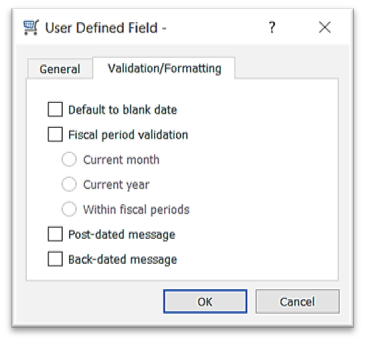
- Boolean (Checkbox)
- Multiline
- check
 Required if you want to force filling of this field whenever a new Sales Order is saved (Field will display with a ‘*’ after it
Required if you want to force filling of this field whenever a new Sales Order is saved (Field will display with a ‘*’ after it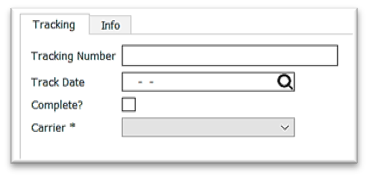
-
 edit your User Defined Structure
edit your User Defined Structure
- select the Page (ie: Tracking) or Field (ie: Track Date)
- click on
 Edit or double-click on the line to open it
Edit or double-click on the line to open it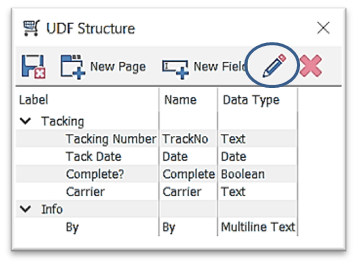
- make any necessary changes
! you can also drag the Page or Field up or down to change the order of appearance in the User Defined tab
.png?height=120&name=Gemini-Logic-Logo%20(1).png)