- User Manual
- Spire User Manual - User Defined Fields
-
Spire Systems - General Knowledge Base
-
Analytics for Spire
-
Spire User Manual - System Overview
-
Spire User Manual - User Settings
-
Spire User Manual - Vendors
-
Spire User Manual - Inventory
-
Spire User Manual - Price Matrix
-
Spire User Manual - Purchase Orders
-
Spire User Manual - Sales Orders
-
Spire User Manual - Keyboard Shortcuts
-
Spire User Manual - Company Settings
-
Spire User Manual - New Instal/Company Setup
-
Spire User Manual - General Ledger
-
Spire User Manual - Accounts Receivable
-
Spire User Manual - Accounts Payable
-
Spire User Manual - Payroll
-
Spire User Manual - Production Manager
-
Spire User Manual - Service Manager
-
Spire User Manual - User Defined Fields
-
Spire User Manual - Job Costing
-
HubSpot
-
Gemini Logic
-
Shipping
-
Sales Taxes
-
Spire User Manual
USER DEFINED FIELDS - Entering Data
Once the UDFs have been created, they are available in every record for that module, to enter and track data in
- Once the fields have been setup, they will be available for input into each record (in this case, a Sales Order)
- in this Tracking tab created, you can see an example of these field types:
- Text Box ('Tracking Number')
- Date ('Track Date')
- Boolean ('Complete')
- Drop Down ('Carrier')
- in this Tracking tab created, you can see an example of these field types:
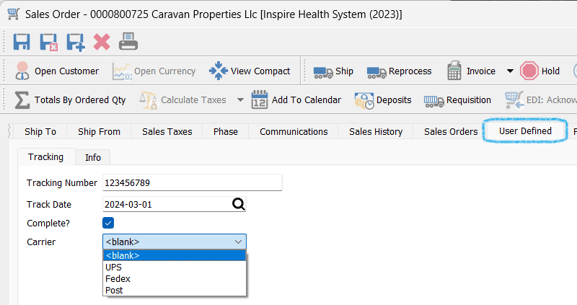
-
- in this Info tab you can see an example of a Multiline Text field:
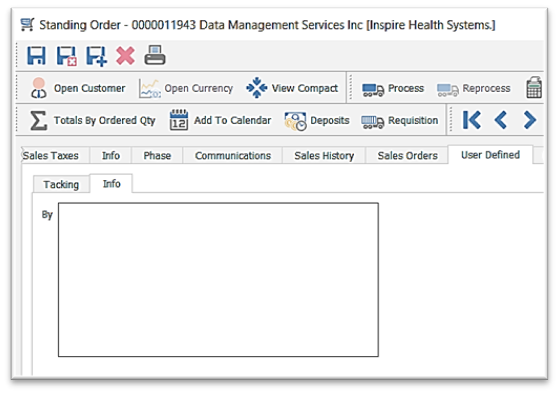
.png?height=120&name=Gemini-Logic-Logo%20(1).png)