Also refer to User Settings - Modular Access / Permissions
 Add New User in one of 2 ways:
Add New User in one of 2 ways:
- Add Manually from 1 of 2 locations:
-
- Edit > User Settings
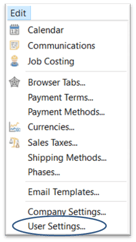
-
- Tools > Server Administration
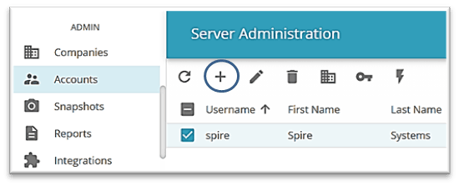
-
- click
 New
New
- click
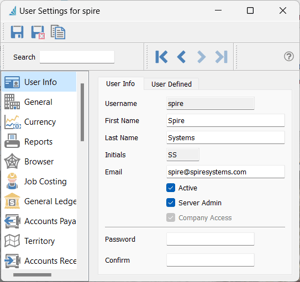
- fill in User info - names, initials, email and password (this can be changed any time here as well)
- check status
 Active - using one user license
Active - using one user license  Server Admin - can access administrative functions on the Spire Server Administration (adding a new company, creating snapshots etc) as well as User Settings (de-activating Users, etc)
Server Admin - can access administrative functions on the Spire Server Administration (adding a new company, creating snapshots etc) as well as User Settings (de-activating Users, etc)  Company Access - has access to the company you are currently logged into - when this User logs on, they will only see Companies on their logon list that they have been granted this access to. Enter and Confirm Password (this is also used when User wants to change their password)
Company Access - has access to the company you are currently logged into - when this User logs on, they will only see Companies on their logon list that they have been granted this access to. Enter and Confirm Password (this is also used when User wants to change their password)
 Save the record and establish settings on the right for each section listed on the left (General, Currency, etc), as described in the following pages
Save the record and establish settings on the right for each section listed on the left (General, Currency, etc), as described in the following pages
2.  Copy settings from the selected User to a new User record
Copy settings from the selected User to a new User record
 Edit User Settings
Edit User Settings
-
- from the User List window select user and click
 Edit / or double-click the User record to open it
Edit / or double-click the User record to open it - from the User Settings window select the section you wish to access settings for and make necessary changes
- or -
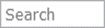 in the Search field, type the keyword you are looking for
in the Search field, type the keyword you are looking for 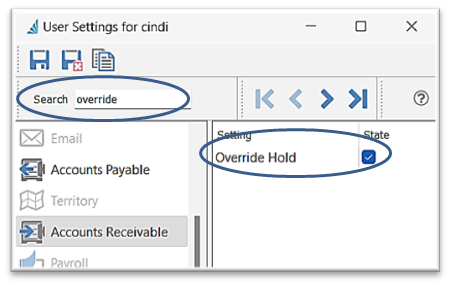
- select from the non-greyed modules for all access settings that contain the word you just typed (all settings not containing this word are not visible)
- if desired, use the navigation arrows
 to page through the users for the setting item displayed, in order of the User list current column sort
to page through the users for the setting item displayed, in order of the User list current column sort
- or -
- from the User List window select user and click
.png?height=120&name=Gemini-Logic-Logo%20(1).png)