VENDORS - Purchasing Tab
Access current and historical Purchase activity
- Open Orders sub tab
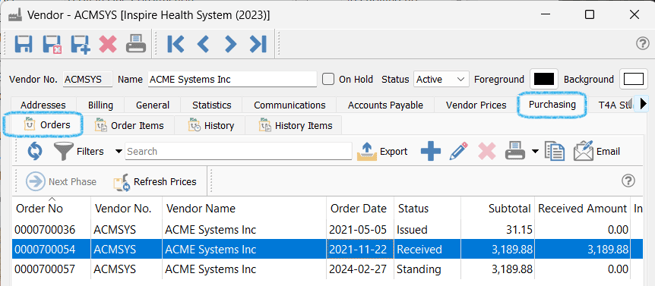
 Orders list - view and / or access with full functionality (User Settings permitting) Purchase Orders for this Vendor that are still open in the system - see Purchase Orders - Access / List Functionality
Orders list - view and / or access with full functionality (User Settings permitting) Purchase Orders for this Vendor that are still open in the system - see Purchase Orders - Access / List Functionality
- right-click on any line(s) in the list to display the Context Menu
- Order Items sub tab displays all the Inventory items on Purchase Orders for this Vendor that are still open in the system

- right-click on any line(s) in the list to display the Context Menu
- History sub tab (completed POs)

-
 Refresh to bring into the list, any new Purchases that may have been completed (closed) since you opened this Vendor record
Refresh to bring into the list, any new Purchases that may have been completed (closed) since you opened this Vendor record History List Filters / Search / Customization - see Vendor List Customization
History List Filters / Search / Customization - see Vendor List Customization Export the purchases in Excel (.xlsx only) or CSV format - see Vendors - Export
Export the purchases in Excel (.xlsx only) or CSV format - see Vendors - Export
-
 View Purchase Order selected to see details, to Print, or to Copy or Credit
View Purchase Order selected to see details, to Print, or to Copy or Credit Print - print forms or reports (see Reports)
Print - print forms or reports (see Reports)
-
- History Context Menu - right-click on any line(s) in the list
- History Items sub-tab displays all Inventory items on closed Purchase Orders in the system for this Vendor

 Refresh - to load any Purchase Orders that may have been closed since last refresh and that may not be displaying
Refresh - to load any Purchase Orders that may have been closed since last refresh and that may not be displaying
-
 History Items List Filters / Search / Customization - see Vendors - Access / List Functionality
History Items List Filters / Search / Customization - see Vendors - Access / List Functionality Export History Items List in Excel (.xlsx only) or CSV format - see Export
Export History Items List in Excel (.xlsx only) or CSV format - see Export View Purchase Order(s) selected to see details, to Print, or to Copy or Credit
View Purchase Order(s) selected to see details, to Print, or to Copy or Credit Print / Preview / Email forms and reports available for the selected record(s)
Print / Preview / Email forms and reports available for the selected record(s)- right-click on any line(s) in the list to access the Context Menu
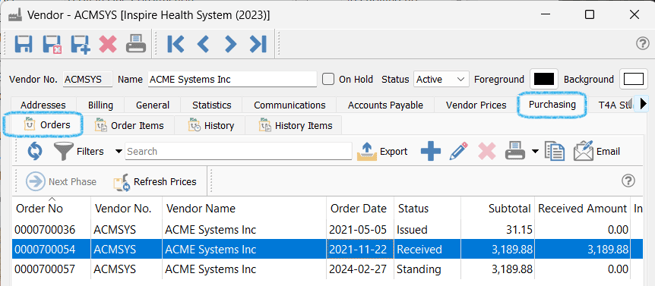
 Orders list - view and / or access with full functionality (User Settings permitting) Purchase Orders for this Vendor that are still open in the system - see Purchase Orders - Access / List Functionality
Orders list - view and / or access with full functionality (User Settings permitting) Purchase Orders for this Vendor that are still open in the system - see Purchase Orders - Access / List Functionality



 Refresh to bring into the list, any new Purchases that may have been completed (closed) since you opened this Vendor record
Refresh to bring into the list, any new Purchases that may have been completed (closed) since you opened this Vendor record History List Filters / Search / Customization - see Vendor List Customization
History List Filters / Search / Customization - see Vendor List Customization Export the purchases in Excel (.xlsx only) or CSV format - see Vendors - Export
Export the purchases in Excel (.xlsx only) or CSV format - see Vendors - Export View Purchase Order selected to see details, to Print, or to Copy or Credit
View Purchase Order selected to see details, to Print, or to Copy or Credit Print - print forms or reports (see Reports)
Print - print forms or reports (see Reports)

 Refresh - to load any Purchase Orders that may have been closed since last refresh and that may not be displaying
Refresh - to load any Purchase Orders that may have been closed since last refresh and that may not be displaying History Items List Filters / Search / Customization - see Vendors - Access / List Functionality
History Items List Filters / Search / Customization - see Vendors - Access / List Functionality Export History Items List in Excel (.xlsx only) or CSV format - see Export
Export History Items List in Excel (.xlsx only) or CSV format - see Export View Purchase Order(s) selected to see details, to Print, or to Copy or Credit
View Purchase Order(s) selected to see details, to Print, or to Copy or Credit Print / Preview / Email forms and reports available for the selected record(s)
Print / Preview / Email forms and reports available for the selected record(s).png?height=120&name=Gemini-Logic-Logo%20(1).png)