View information on open Sales Orders as well as historical invoiced Sales History

- Orders sub-tab displays all open Sales Orders in the system for this Customer and gives you the ability to view, add, edit or delete any of the orders displayed (User settings permitting) - see Sales
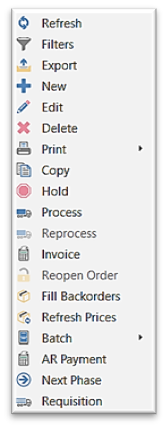 right-click on any line(s) to display the Context Menu
right-click on any line(s) to display the Context Menu Refresh - to load any Sales Orders that may have been posted since last refresh and that may not be displaying on this list
Refresh - to load any Sales Orders that may have been posted since last refresh and that may not be displaying on this list-
 Sales Orders List Filters / Search / Customization - see Sales Order List Filters
Sales Orders List Filters / Search / Customization - see Sales Order List Filters  Export Sales Orders List in Excel (.xlsx only) or CSV format - see Sales Orders - Export
Export Sales Orders List in Excel (.xlsx only) or CSV format - see Sales Orders - Export Add a new Sales Order from here (see Sales Orders
Add a new Sales Order from here (see Sales Orders -
 Edit the selected Sales Order
Edit the selected Sales Order  Delete the selected Sales Order
Delete the selected Sales Order Print / Preview / Email forms and reports available for the selected Sales Order(s)
Print / Preview / Email forms and reports available for the selected Sales Order(s) Copy - creates a duplicate order which can then be edited and processed / invoiced directly from here
Copy - creates a duplicate order which can then be edited and processed / invoiced directly from here
- Order Items sub-tab displays all the Inventory items on open Sales Orders for this Customer
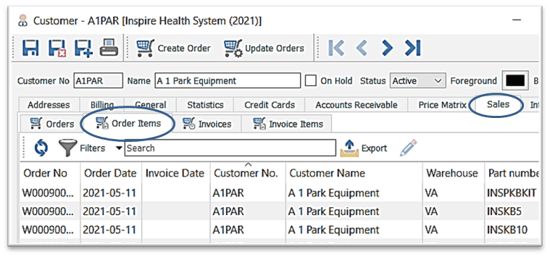
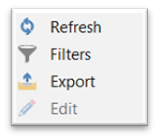
-
- right-click on any line(s) to display the Context Menu
 Refresh - to load any Sales Orders that may have been entered since the last refresh and that may not be displaying on this list
Refresh - to load any Sales Orders that may have been entered since the last refresh and that may not be displaying on this list  Sales Order Items List Filters / Search / Customization - see Sales List Customization
Sales Order Items List Filters / Search / Customization - see Sales List Customization  Export Sales Orders List in Excel (.xlsx only) or CSV format - see Export
Export Sales Orders List in Excel (.xlsx only) or CSV format - see Export  Add a new Sales Order from here (see Sales Orders - Add New)
Add a new Sales Order from here (see Sales Orders - Add New) Edit the selected Sales Order
Edit the selected Sales Order
- Invoices sub-tab displays all historical invoices in the system for this Customer
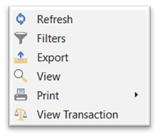
-
- right-click on any line(s) to display the Context Menu
-
 Refresh - to load any Sales Invoices that may have been posted since last refresh and that may not be displaying on this list
Refresh - to load any Sales Invoices that may have been posted since last refresh and that may not be displaying on this list  Sales Invoices List Filters / Search / Customization - see Sales List Customization
Sales Invoices List Filters / Search / Customization - see Sales List Customization Export Sales Invoices List in Excel (.xlsx only) or CSV format - see Export
Export Sales Invoices List in Excel (.xlsx only) or CSV format - see Export  View selected Invoice(s) or change edit-able information:
View selected Invoice(s) or change edit-able information: Edit fields (User settings permitting) will open up the edit-able fields
Edit fields (User settings permitting) will open up the edit-able fields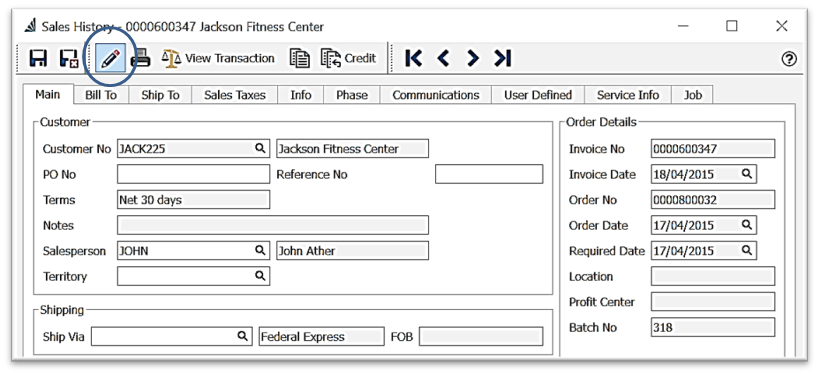 throughout the various tabs and turn them white: PO No / Reference No / Salesperson / Territory / Ship Via / Bill To Address or Contact information / Ship To Address or Contact information / Sales Taxes / Carrier Info / User Defined Fields / Service Info Reading type / Job Account - see also Sales History
throughout the various tabs and turn them white: PO No / Reference No / Salesperson / Territory / Ship Via / Bill To Address or Contact information / Ship To Address or Contact information / Sales Taxes / Carrier Info / User Defined Fields / Service Info Reading type / Job Account - see also Sales History
-
 Print / Preview / Email forms and reports available for the selected record(s)
Print / Preview / Email forms and reports available for the selected record(s) View Transaction (user settings permitting) for the selected Invoice
View Transaction (user settings permitting) for the selected Invoice
- Invoice Items sub-tab displays all items on posted invoices in the system for this Customer

- right-click on any line(s) to display the Context Menu

 Refresh - to load any Sales Invoices that may have been posted since last refresh and that may not be displaying
Refresh - to load any Sales Invoices that may have been posted since last refresh and that may not be displaying  Sales Invoices List Filters / Search / Customization - see Sales List Customization
Sales Invoices List Filters / Search / Customization - see Sales List Customization  Export Sales Invoices List in Excel (.xlsx only) or CSV format - see Export
Export Sales Invoices List in Excel (.xlsx only) or CSV format - see Export  View invoice(s) selected to view or change edit-able fields (see above):
View invoice(s) selected to view or change edit-able fields (see above):  Print / Preview / Email forms and reports available for the selected record(s)
Print / Preview / Email forms and reports available for the selected record(s)
- right-click on any line(s) to display the Context Menu
.png?height=120&name=Gemini-Logic-Logo%20(1).png)