Use Spire to reconcile your bank accounts, investment accounts, and more
![]()
- Access in 1 of 2 locations:
- GL Account details:
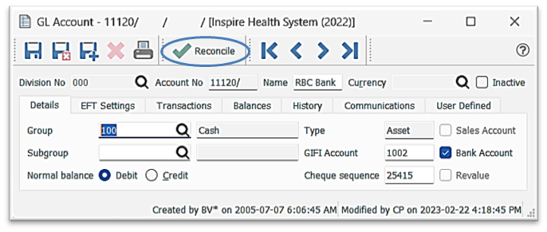
-
- Transactions tab:
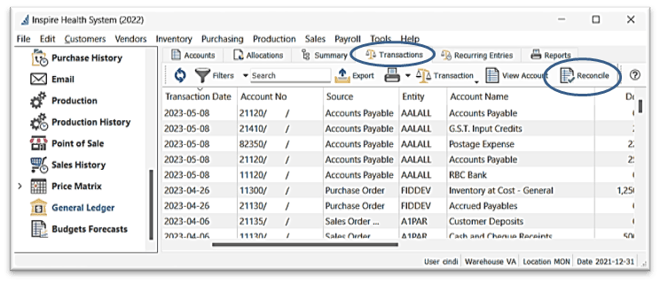
- select from the list which Reconciliation you wish to work in or click
 New
New

- enter End Date / Opening Balance / Closing Balance of Bank Statement you are Reconciling to
- this will confine displayed transactions to only up to that date, that have not been previously reconciled
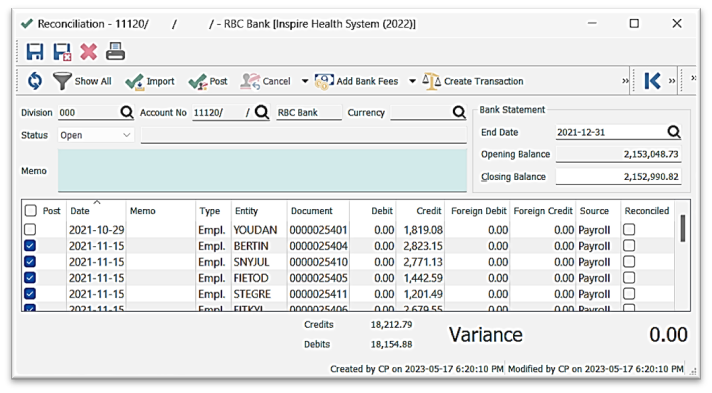
-
- Show All will display transactions beyond the End Date entered, if desired
-
 flag each of the transactions that are on the statement
flag each of the transactions that are on the statement
- Column Customization - see General Ledger- GL Accounts List Functionality
- monitor transactions cleared amounts with the accumulated Credits / Debits
- Variance shows 0.00 when you have matched all transactions with the Bank Statement
- you have the option to post a Reconciliation file that does have a value in Unreconciled
-
 Import a bank file (*.qfx - Quicken Financial Exchange or *.ofx - Open Financial Exchange format) to automate the reconciliation process where the bank file transactions will appear on the left and match with your Spire transactions based on amount, cheque number, and if the dates are within 14 days of each other
Import a bank file (*.qfx - Quicken Financial Exchange or *.ofx - Open Financial Exchange format) to automate the reconciliation process where the bank file transactions will appear on the left and match with your Spire transactions based on amount, cheque number, and if the dates are within 14 days of each other
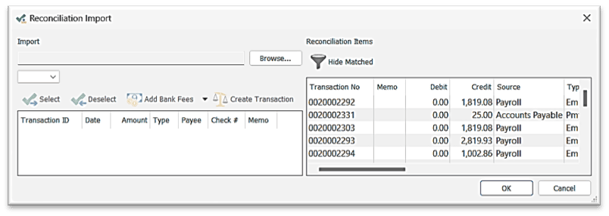
-
- matched records will display on the right side in grey and Import references will appear in columns to the right:
- Import Check # / Import ID / Import Date / Import Payee / Import Memo
- select any transaction line to Select or Deselect to clear / unclear
- left side will show only unmatched bank transactions
 if there is an uncleared transaction that represents one of the automated transaction types, select it then choose the Add Bank Fees transaction type…the amount will load into your transaction automatically
if there is an uncleared transaction that represents one of the automated transaction types, select it then choose the Add Bank Fees transaction type…the amount will load into your transaction automatically
- matched records will display on the right side in grey and Import references will appear in columns to the right:
-
 Post (or Alt+s) this Reconciliation to mark all flagged transactions as Reconciled and remove them from the Reconciliation file
Post (or Alt+s) this Reconciliation to mark all flagged transactions as Reconciled and remove them from the Reconciliation file -
 Create Transaction from this screen
Create Transaction from this screen -
 View Transaction selected
View Transaction selected -
 Open Account to view / edit details
Open Account to view / edit details  Save or
Save or  Save Close will create and save the Reconciliation file for later retrieval
Save Close will create and save the Reconciliation file for later retrieval-
 Print Account Reconciliation Report (see General Ledger - Reports)
Print Account Reconciliation Report (see General Ledger - Reports)
.png?height=120&name=Gemini-Logic-Logo%20(1).png)