![]() Import Production Orders from an Excel spreadsheet
Import Production Orders from an Excel spreadsheet
- Access - Tools > Import
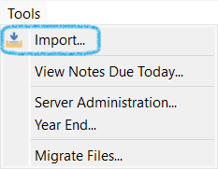
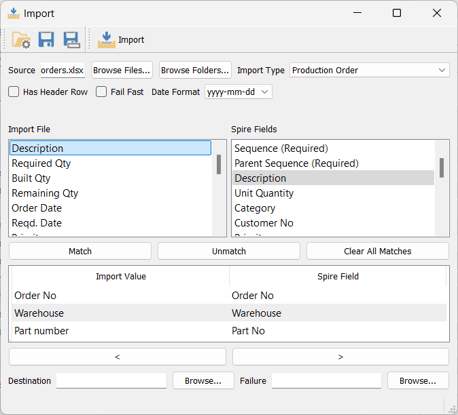
-
- option to open a previously saved import configuration / mapping
 or continue as follows:
or continue as follows: - select the .xlsx or .csv file Source location using the Browse Files… if this is an unsaved Import or Browse Folders… button if this is a previously saved Import
- accept or change Date Format if applicable
- select Production Order Import Type
- map fields (including UDFs):
- select the field under Import File (ie: Order No from Excel)
- select the corresponding field under Spire Fields (ie: Order No
- click the Match button
- continue to Match all fields you want to import into Spire - matched items will transfer down to lower section, where you can then select the field and Unmatch if desired
- note the ‘Group By’ field which is used to group lines on the spreadsheet to an individual order
- option to select a Destination folder to move the successfully imported file to
- option to select a Failure folder to move the unsuccessfully imported file to
- determine if your spreadsheet
 Has Header Row (see top)
Has Header Row (see top) - click on
 Save config /
Save config /  Save config as to save the Source, Import Type, Field Mapping, Destination and Failure folders
Save config as to save the Source, Import Type, Field Mapping, Destination and Failure folders - Note the
 Post Immediately selection…this will post the imported Sales Orders into Sales History as Invoices rather than into Sales as open orders
Post Immediately selection…this will post the imported Sales Orders into Sales History as Invoices rather than into Sales as open orders - click on
 Import to finish and review the newly imported records in Spire
Import to finish and review the newly imported records in Spire
- option to open a previously saved import configuration / mapping
.png?height=120&name=Gemini-Logic-Logo%20(1).png)