Invoice the Sales Order to print an invoice for the selected Sales Order(s) and post the transaction to the Customer’s Accounts Receivable, Sales History, and to the General Ledger.
see also SALES ORDERS - Batch Invoice
Access the Invoice function in one of 2 ways:
1. Inside the Sales Order:

- User Settings will determine how the Invoice button appears here:
- Edit > User Settings > Sales Orders:
-
 Modify GL Transaction (off) - no options
Modify GL Transaction (off) - no options
-
- Edit > User Settings > Sales Orders:
![]()
-
-
 Modify GL Transaction (on) - presents a drop-down options list:
Modify GL Transaction (on) - presents a drop-down options list:
 Modify GL Transaction by Default (off):
Modify GL Transaction by Default (off):
-

-
-
-
 Modify GL Transaction by Default (on):
Modify GL Transaction by Default (on):
-
-

2. From the Sales Order list, where you can Invoice more than one Sales Order at a time:

- enable assigning invoice numbers manually in Edit > Company Settings > Sales Orders > Invoice/Processing tab > Order Invoicing > User selectable invoice numbers

-
-
- so Users can enter the Invoice No inside the Sales Order
-
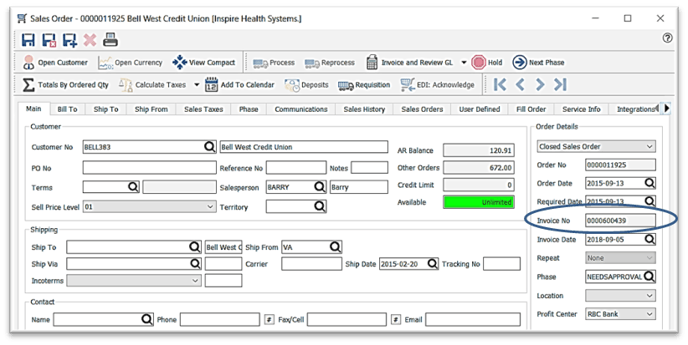
- Once you click on Invoice, you will be prompted to print the Invoice:

- click on the Report Name line if you want to select another Printer or set other printer options...then Save Defaults so these settings are remembered the next time you print Invoice(s)
- option to Print, Email (a separate email will go to each Customer with their Sales Invoice attached as a PDF - see SALES ORDERS - Reports), Preview (where you can Print or Export to file)
.png?height=120&name=Gemini-Logic-Logo%20(1).png)
