The Job Costing module, with the option of full General Ledger integration, tracks revenue, expenses and hours associated with billable or inter-company jobs, dockets or projects and helps stay on track with estimations.
-
Activation
- Company Settings > Job Costing

- User Settings > Job Costing > Access Jobs
- Company Settings > Job Costing
 Add a New Job in one of 2 ways:
Add a New Job in one of 2 ways:
- Manually
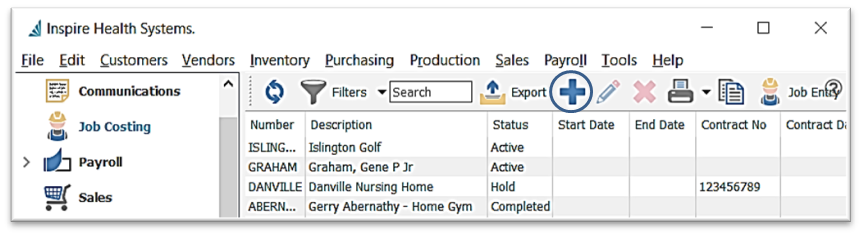
- from the Job List window click
 New
New - enter a unique Number
- enter a unique Name
- identify the Status - Active / Completed / Hold
- option to enter Address and Contact information

- fill in Details of the Job

- Start date / End Date
- Ranking - option to use a ranking system for sorts / filters / reports
- option to enter a Contract number / Contract Date
- option to enter a Reference of your choice (ie, Customer)
- Summary of performance on Estimated amounts (entered into the Accounts tab), versus Actual transactions that have been posted to this job either through other modules in the system (AR / AP / GL / Sales Orders / Purchase Orders), or through the
 Job Entry function from the Job List or Job Details (see Job Entry)
Job Entry function from the Job List or Job Details (see Job Entry)
- Accounts Setup and maintenance for categorizing expenses and revenues within the Job
- Details Tab
 Add new Account
Add new Account- enter a unique Account code
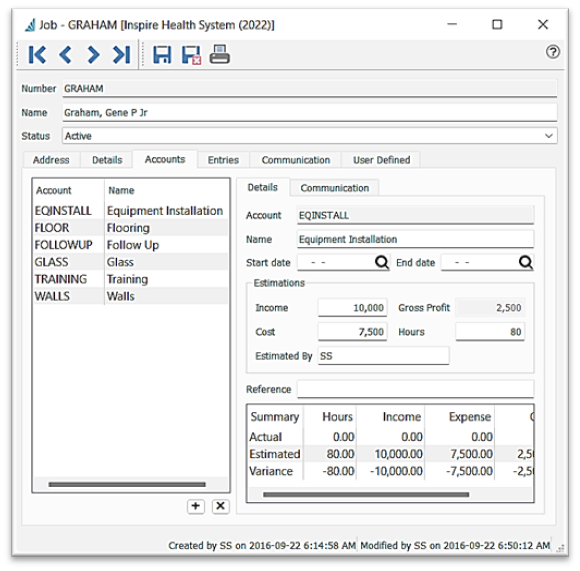
- enter a Name
- option to enter a Start Date / End Date for this Account, if different from the Job dates established in the Details tab
- Details Tab
- from the Job List window click
- Manually
-
-
-
-
- option to enter Estimations for Income / Cost / Hours
- option to enter a Reference for this Account (if different from Job Reference in Details tab)
- Summary of performance on Estimated amounts versus any Actual transactions that have been posted either through other modules in the system (AR / AP / Sales Orders / Purchase Orders), or through the
 Job Entry function from the Job List (see Job Entry)
Job Entry function from the Job List (see Job Entry)
- Communication tab - see Job Costing Communications
-
-
-
 Copy
Copy-
- from the Job List, select the Job then click on
 Copy
Copy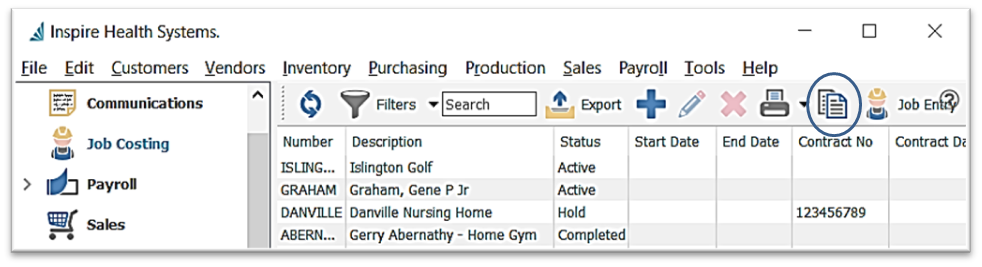
- from the Job List, select the Job then click on
-
- select copy options

- enter a unique Job Number
- make any changes / additions to the new Job for Address / Details / Accounts information
 Save or
Save or  Save and Close
Save and Close
- select copy options
- Entries tab displays all transactions that have been posted to this job either through other modules in the system (AR / AP / GL / Sales Orders / Purchase Orders), or through the Job Entry function from the Job List (see Add New Job Entry)
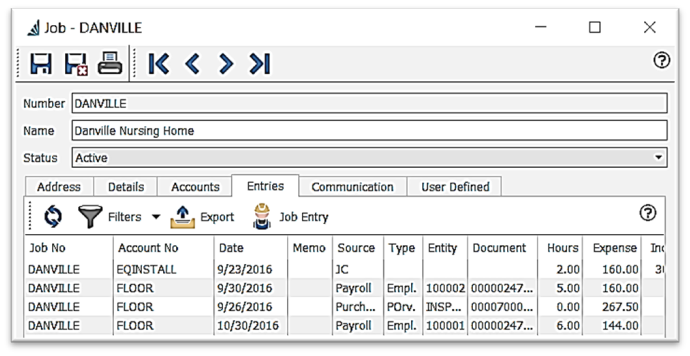
 Refresh to load any Job Entries that may have been entered since last refresh and that may not be displaying on this list
Refresh to load any Job Entries that may have been entered since last refresh and that may not be displaying on this list
-
 Job Entries List Filters / Search / Customization - see Job List Customization
Job Entries List Filters / Search / Customization - see Job List Customization- Entries List Context Menu right-click line(s) in the list to display
 Export Entries in Excel or CSV format (see Export)
Export Entries in Excel or CSV format (see Export)
-
-
 Job entry (see New Job Entry)
Job entry (see New Job Entry)
-
- Communication - see Job Costing Communications
- User Defined tab
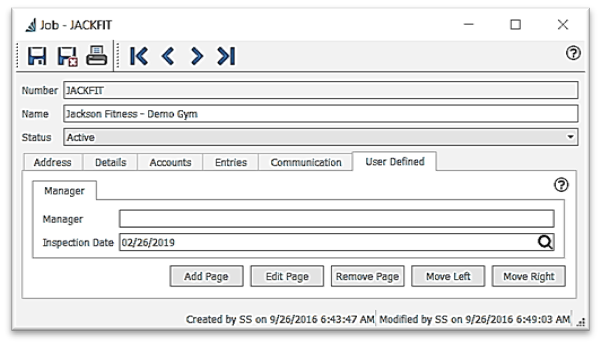
- The User Defined Fields (UDF) allows you to add unlimited information fields that are not included in the default Spire program, for use in list Filters, Excel exports, and for setting into forms and reports
- see User Defined Fields
.png?height=120&name=Gemini-Logic-Logo%20(1).png)