Settings to establish Direct Deposit transactions for Employee Timecards
![]()
Employee Setup
- activate
 Direct Deposit
Direct Deposit

- complete Bank Information
Company Setup
-
- enter next number in Company Settings > Sequence Numbers > General tab > Direct Deposit No

- establish the bank / clearing account in the Payroll Department (see Payroll Departments) :
- note...if you plan to have Spire move the EFT transaction to your Bank Acct, choose a non-bank account here.
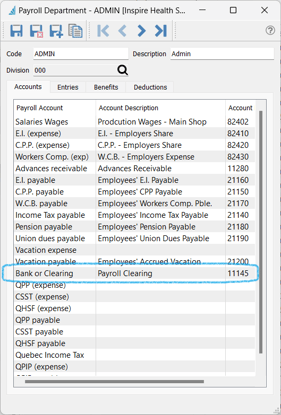
Generate / Send File to Bank
- create and post the Timecard Batch(es) as explained here: New Timecard(s)
- Access
- inside the Timecard Batch -
 Export EFT
Export EFT
- inside the Timecard Batch -

-
- Payroll Text Menu > Export Direct Deposit File
 👉
👉 
- select from the EFT Settings configurations available for the GL Account assigned

- set the Process on date for the bank transaction
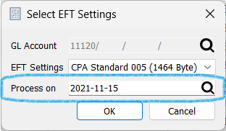
- save the file to the desired location, then send this file to your bank
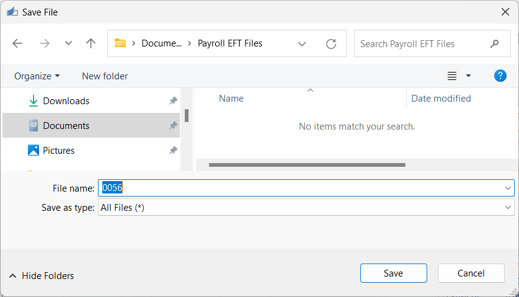
- you will then be prompted to transfer the total EFT transaction amount to your bank account:
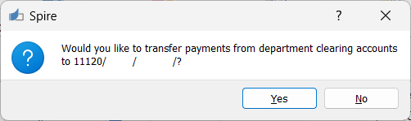
 Print / Email / Preview the Payroll Direct Deposit Slip from inside the batch
Print / Email / Preview the Payroll Direct Deposit Slip from inside the batch
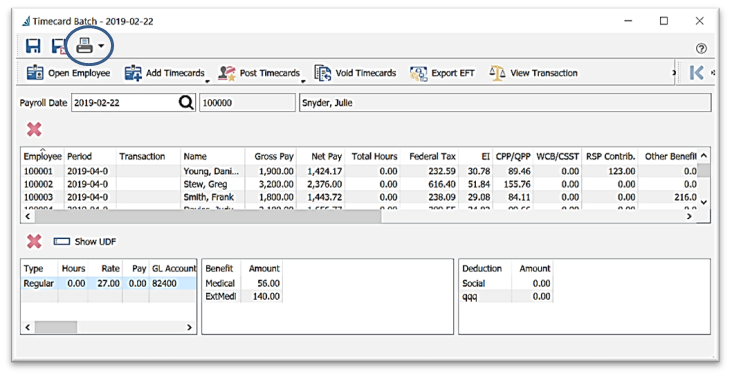

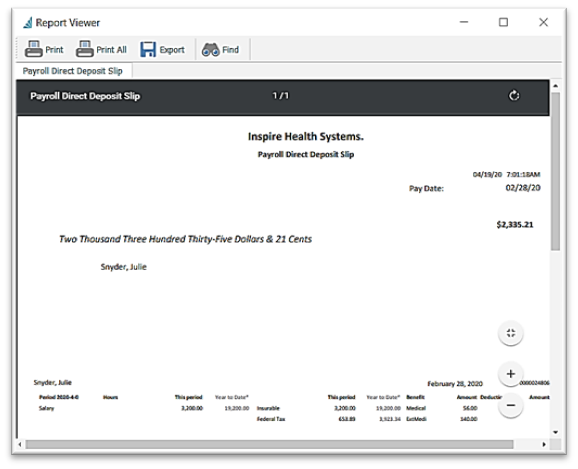
.png?height=120&name=Gemini-Logic-Logo%20(1).png)