View or Copy / Reverse Purchase Orders in History
![]()
View / Copy Purchase History for closed Purchase Orders in one of 6 places:
1. Purchase History Module from the module list: 
-
- Purchases tab functionality
 Refresh to load any Purchase Orders that may have been completed and closed since last refresh and that may not be displaying on this list
Refresh to load any Purchase Orders that may have been completed and closed since last refresh and that may not be displaying on this list-

 Purchase History Filters / Search / Customization - see Purchases List Filters
Purchase History Filters / Search / Customization - see Purchases List Filters  Purchase History Purchases list Context Menu - right-click on any line(s) to launch this 👉
Purchase History Purchases list Context Menu - right-click on any line(s) to launch this 👉  Export Purchase details in Excel or CSV format - see Export
Export Purchase details in Excel or CSV format - see Export View Purchase with these options:
View Purchase with these options:
 Re-Print the Purchase Order
Re-Print the Purchase Order Copy to a new Purchase Order
Copy to a new Purchase Order Credit by creating a new reversing Purchase Order
Credit by creating a new reversing Purchase Order- line functions:
 Show UDF - view the User Defined Fields data and structure for Purchase Order line selected (see User Defined Fields)
Show UDF - view the User Defined Fields data and structure for Purchase Order line selected (see User Defined Fields)
- data in these fields can also be made visible in the items grid by right-clicking on any of the column headings for the list of available columns and putting a checkmark beside the UDF:
- Purchases tab functionality


-
-
-
-
- print
 Labels for items on the PO
Labels for items on the PO
- print
-
 Print all or selected record(s) and choose from the following reports (see also Purchase Reports):
Print all or selected record(s) and choose from the following reports (see also Purchase Reports):
-
-
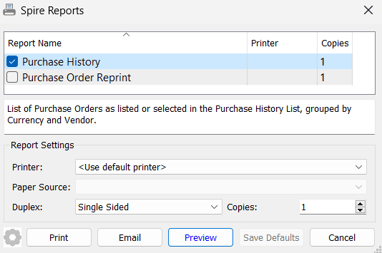
-
-
 Email the Vendor on the current Purchase Order - see VENDORS - Email
Email the Vendor on the current Purchase Order - see VENDORS - Email- Purchase History list Context Menu - right-click on any line(s) to launch:

-
-
- Items tab functionality is the same as the Purchases tab, but with these exceptions:
 Print all or selected record(s) and choose from the following reports (also see Purchase Reports):
Print all or selected record(s) and choose from the following reports (also see Purchase Reports):
- Items tab functionality is the same as the Purchases tab, but with these exceptions:

-
-
- Purchase History Items list Context Menu - right-click on any line(s) to launch:

- Purchase History Items list Context Menu - right-click on any line(s) to launch:
-
2. Purchase History module from the Purchasing text menu: 
3. Purchase Order > Purchase History tab that displays completed and closed Purchase Orders for all items and Vendor specific to that Purchase Order, which offers two subtab views:
-
- Purchases tab for a summary view and the same functionality as the Purchase History module > Purchases tab

- Items tab for a detailed view and the same functionality as the Purchase History module > Items tab
- Purchases tab for a summary view and the same functionality as the Purchase History module > Purchases tab
4. Vendor details > Purchasing tab > History / History Items tabs (see Purchase History - Purchases and Purchase History - Items for functionality):

5. Inventory details > Purchasing tab > History subtab:

.png?height=120&name=Gemini-Logic-Logo%20(1).png)