- User Manual
- Spire User Manual - Vendors
-
Spire Systems - General Knowledge Base
-
Analytics for Spire
-
Spire User Manual - System Overview
-
Spire User Manual - User Settings
-
Spire User Manual - Vendors
-
Spire User Manual - Inventory
-
Spire User Manual - Price Matrix
-
Spire User Manual - Purchase Orders
-
Spire User Manual - Sales Orders
-
Spire User Manual - Keyboard Shortcuts
-
Spire User Manual - Company Settings
-
Spire User Manual - New Instal/Company Setup
-
Spire User Manual - General Ledger
-
Spire User Manual - Accounts Receivable
-
Spire User Manual - Accounts Payable
-
Spire User Manual - Payroll
-
Spire User Manual - Production Manager
-
Spire User Manual - Service Manager
-
Spire User Manual - User Defined Fields
-
Spire User Manual - Job Costing
-
HubSpot
-
Gemini Logic
-
Shipping
-
Sales Taxes
-
Spire User Manual
VENDORS - Add / Edit / Delete
How to Add a New Vendor

Add New Vendors in one of 2 ways:
1. Manually:
- from the Vendor List window click
 New
New
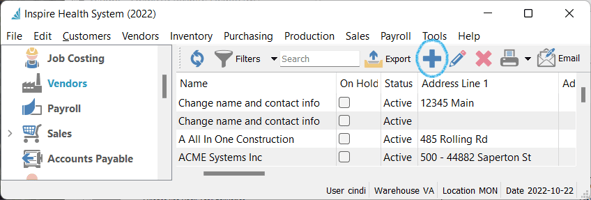
- fill in Vendor information for each tab as described in the other Vendor sections:
 Save or
Save or  Save and Close or
Save and Close or  Save and Create New
Save and Create New
2. Import (See Vendors - Import)

Edit Vendor
-
- select the from the Vendor List
- click
 Edit - or double-click Vendor line to open
Edit - or double-click Vendor line to open - make necessary changes
 Save or
Save or  Save and Close or
Save and Close or  Save and Create New
Save and Create New

Delete Vendor
-
- select vendor from list and click
 Delete (Vendor will not delete if there is an A/P balance)
Delete (Vendor will not delete if there is an A/P balance)  Print reports (see Reports) on the selected invoices in the list
Print reports (see Reports) on the selected invoices in the list
- select vendor from list and click
.png?height=120&name=Gemini-Logic-Logo%20(1).png)