PAYROLL - Timecard Batches List Access / Functionality
Timecards list functionality overview

- Access
- Payroll Text Menu > Payroll

-
- Module List > Timecard Batches tab
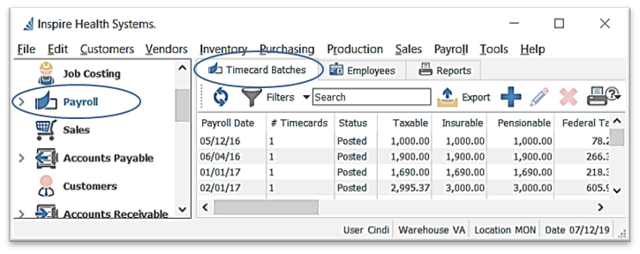
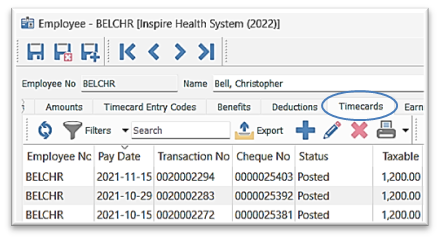

 Edit / View a Timecard Batch or Timecard
Edit / View a Timecard Batch or Timecard
- from the Timecard Batch List select the desired batch then click
 Edit -or- double-click the batch line to open it
Edit -or- double-click the batch line to open it

-
- select the Timecard you want to view / edit, and make any changes if it’s unposted
- Add a new Timecard to an existing Batch, posted or not:
- scroll down to the bottom of the Employee list in the Timecard batch and click into the Employee field in the next blank line

-
-
- fill in Employee No and the rest of the information outlined in the previous section
-
 Open Employee in the selected Timecard to view / change their details
Open Employee in the selected Timecard to view / change their details
 Post Timecards - All / Selected (either option will only post the unposted Timecards, it will not re-post Timecards previously posted)
Post Timecards - All / Selected (either option will only post the unposted Timecards, it will not re-post Timecards previously posted)
- Print Dialogue box will pop to select which paycheque form(s) you wish to use

-
-
- once posted, the list will display Cheque number, GL Transaction # and
 Posted indicator:
Posted indicator:

-
 Void Timecards to reverse Timecard(s) selected, and the associated General Ledger transaction
Void Timecards to reverse Timecard(s) selected, and the associated General Ledger transaction-
 Export EFT (see Payroll - Direct Deposit)
Export EFT (see Payroll - Direct Deposit)
 View Transaction for the Posted Timecard selected (User Settings permitting)
View Transaction for the Posted Timecard selected (User Settings permitting)- option to
 Change Pay Periods for the batch (un-posted Timecards only)
Change Pay Periods for the batch (un-posted Timecards only)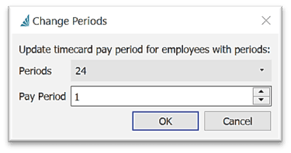
-
 Show UDF (User Defined Fields) - see User Defined Fields
Show UDF (User Defined Fields) - see User Defined Fields
 Save or
Save or  Save Close to save and access Timecard(s) again later
Save Close to save and access Timecard(s) again later
 Delete the selected unposted Timecard Batch(es)
Delete the selected unposted Timecard Batch(es) Print or
Print or  Print Selected Timecards from the list, filtered (see Filters page 1) or un-filtered, for related reports and paycheques (see Payroll - Reports)
Print Selected Timecards from the list, filtered (see Filters page 1) or un-filtered, for related reports and paycheques (see Payroll - Reports)

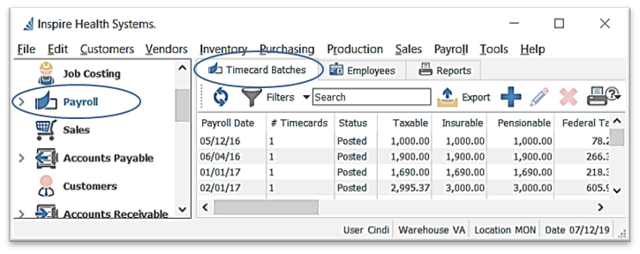
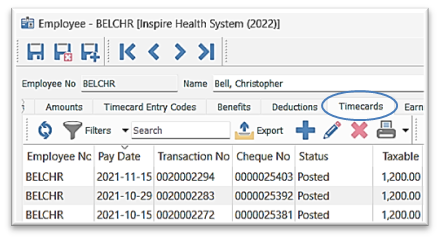

 Timecard Batch List Filter / Search / Customize - see Employee List - Access / List Functionality
Timecard Batch List Filter / Search / Customize - see Employee List - Access / List Functionality
 Export Timecard Batches - see Employee List - Access / List Functionality
Export Timecard Batches - see Employee List - Access / List Functionality New Timecard Batch - see Payroll - New Timecard Batch
New Timecard Batch - see Payroll - New Timecard Batch Edit / View a Timecard Batch or Timecard
Edit / View a Timecard Batch or Timecard
 Edit -or- double-click the batch line to open it
Edit -or- double-click the batch line to open it

 Open Employee in the selected Timecard to view / change their details
Open Employee in the selected Timecard to view / change their details Post Timecards - All / Selected (either option will only post the unposted Timecards, it will not re-post Timecards previously posted)
Post Timecards - All / Selected (either option will only post the unposted Timecards, it will not re-post Timecards previously posted)

 Posted indicator:
Posted indicator:
 Void Timecards to reverse Timecard(s) selected, and the associated General Ledger transaction
Void Timecards to reverse Timecard(s) selected, and the associated General Ledger transaction Export EFT (see Payroll - Direct Deposit)
Export EFT (see Payroll - Direct Deposit) View Transaction for the Posted Timecard selected (User Settings permitting)
View Transaction for the Posted Timecard selected (User Settings permitting) Change Pay Periods for the batch (un-posted Timecards only)
Change Pay Periods for the batch (un-posted Timecards only)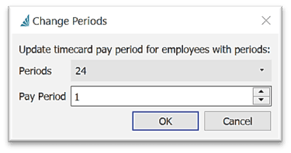
 Show UDF (User Defined Fields) - see User Defined Fields
Show UDF (User Defined Fields) - see User Defined Fields Save or
Save or  Save Close to save and access Timecard(s) again later
Save Close to save and access Timecard(s) again later Delete the selected unposted Timecard Batch(es)
Delete the selected unposted Timecard Batch(es) Print or
Print or  Print Selected Timecards from the list, filtered (see Filters page 1) or un-filtered, for related reports and paycheques (see Payroll - Reports)
Print Selected Timecards from the list, filtered (see Filters page 1) or un-filtered, for related reports and paycheques (see Payroll - Reports) Direct Deposit - see Payroll Direct Deposit
Direct Deposit - see Payroll Direct Deposit
.png?height=120&name=Gemini-Logic-Logo%20(1).png)